Clock
Atlanta |
Labels
- Alex_Prihodko (11)
- Alfadesire (7)
- Amy Marie (5)
- Andy Cooper (19)
- Angel's Creationz (1)
- Angelica S. (3)
- Anna's Attic (1)
- Arthur Crowe (5)
- Artlor Designs (1)
- Baby Cakes Scraps (6)
- BabyVDezign (1)
- Baddon (2)
- Batschis Poser (1)
- Beautiful Blog Award (1)
- Beehive Studio (7)
- Bella's Designs (1)
- Bibi's Collection (49)
- Black Widow Creationz (1)
- Blog I Love Award (1)
- Blogtrain Templates (3)
- BLT Dezignz (13)
- Bookworm Dezines (9)
- Brattys Dezinz (3)
- Broken Sky Dezine (4)
- Bubble's Dream (4)
- Bulk Masks (5)
- Celinart (6)
- Chachaz Creationz (1)
- Chris Pastel (15)
- Cindy's Creative Designs (3)
- Claudia's Creationz (1)
- Cluster Frames (2)
- Cover Masks (1)
- Creative Scraps by Crys (1)
- Crystal's Creations (2)
- Dance In The Rain (2)
- Danny Lee (21)
- Dazzlin Divas (5)
- Dee's Sign Depot (3)
- Delicate Pearl (1)
- Denise Creationz (5)
- Designer That Inspires Award (1)
- Designs by Joan (10)
- Designs by Norella (9)
- Designs by Sarah (11)
- Designs by Stina (3)
- Designs by Vassia (2)
- Designz by Baby Dragon (1)
- Designz by Sue (4)
- Devilish Dezines (10)
- Di Halim (8)
- Diry Art (2)
- Disturbed Scraps (7)
- Disyas Digital Designs (6)
- Ditzy Dezigns (1)
- Diva Designz (6)
- DNS Scraps (2)
- DNScraps (1)
- Dran Designs (3)
- Eclipse Creations (2)
- Enchanted Dreams Boutique (1)
- Erica Wilma (4)
- Evol Angel Scrapz (1)
- Felice Originals (6)
- FwTags Creations (6)
- Gemini Creationz (2)
- Ginnibug Designz (1)
- Hania's Designs (37)
- Heather's Devine Dezigns (2)
- Honored Scraps (2)
- Horseplay's Pasture Designs (3)
- Inzpired Creationz (6)
- Irish Princess Designs (1)
- Ismael Rac (1)
- Jackie Scottish Lass (2)
- Jackie's Jewels (2)
- Jen's Sweet Temptations (1)
- Jenny's Designz (4)
- Kajenna (2)
- Kandii Popz Dezignz (5)
- Keith Garvey (2)
- Kez Starz Creationz (7)
- Kim's Korner (7)
- Kissing Kate (3)
- Kizzed by Kelz (40)
- La Galerie deJackie (4)
- Lady Mishka (3)
- Lady Noelle (4)
- Lizquis Scraps (4)
- LowBudgetScrapping (1)
- Lysira's Graphic World (2)
- Manipulated by Magik (7)
- Mariandale Designs (1)
- Masks (29)
- MediEvil Creations (12)
- Meine Bastelwelt (1)
- Memory Lane Creations (2)
- Michelle's Myths (5)
- Misticheskaya (2)
- Misty Lynn's Creations (9)
- Mouse Clicks (3)
- My Scrapkits (1)
- Nina's Graphix (3)
- Ninaste (7)
- Nocturne (2)
- O'Scrap Blogtrain (1)
- P-O Concept (9)
- P&A Dezigns (5)
- Panda Dezigns (1)
- Pandora Creations (6)
- Patty B's Scraps (4)
- PFD EXCLUSIVES (1)
- Pics for Design (69)
- Pink Paradox Productions (3)
- Pressie Tuts (1)
- psp project (2)
- Puddicat Creations (1)
- Punk N Emo Blogtrain (1)
- Queen Brat DigitalDesigns (4)
- RAWK Awards (2)
- RBL Designz (1)
- Rebellious Scraps (1)
- Roman Zaric (1)
- Scottish Butterfly (2)
- Scrap Candy (3)
- Scrap it Studio (2)
- Scrap-a-licious (3)
- Scrapjoy Kits (2)
- Scrappin Dollars (3)
- Scrappin Krazy Designs (5)
- Scraps by Danielle (4)
- Scraps by Randy's Sin (2)
- Scraps From The Heart (3)
- Scraps N Company (87)
- Scrapz N Pleasure (1)
- Sensibility Scrapping (1)
- Sinister Creations (1)
- Sleek & Sassy Designz (1)
- Snag Tags (31)
- Souldesigner (3)
- Sweet Cravings Scraps (23)
- Sweet Occasion Designs (2)
- Sweet Pin-Ups (13)
- Tamandya (3)
- Tammy W (3)
- Tammy's Welts (4)
- Templates Made by Me (27)
- The Hunter (17)
- Timeline Mask Sets (14)
- Timeline Templates (1)
- Tiny Turtle Designs (16)
- TLP Designz (1)
- TonyTz (1)
- Tootypup Scraps (1)
- Tresors de Baby (1)
- Trinita (15)
- Tutorials (146)
- Twilight scraps (1)
- VeryMany (10)
- Vi Nina (6)
- Vickie's Scraps (2)
- Waggish Sparkles (4)
- Wendy G (3)
- Wicked Creationz (6)
- Wilma4Ever (3)
- Wonderland Scraps (4)
- Xeracx (1)
- Zlata_M (2)
Blog Archive
-
2014
(232)
- August(5)
- June(2)
- May(97)
- April(60)
- March(36)
-
February(17)
- CT Tags for Chris Pastel and Tiny Turtle Designs -...
- CT-PTU TUT for Tamandya and Dance IN The Rain - Pa...
- CT Tut for Tamandya, Tiny Turtle Designs, and Dees...
- CT PTU tutorial for Tammy W. - Amazonas scrap kit!
- CT PTU Tutorial for Tammy W. - Mermaid Selina pose...
- CT PTU Tutorial for Tiny Turtle Designs - Vintage ...
- CT PTU Tut for Kajenna and Designs by Stina - Bear...
- CT PTU Tut for Designs by Norella and Michelle's M...
- CT Tags for Chris Pastel and Kizzed By Kelz - Tend...
- CT Tutorial for Kajenna and Kizzed By Kelz - Vamp ...
- CT Tags for Chris Pastel and Tiny Turtle Designs- ...
- CT PTU tutorial for Dance In The Rain- Kate's Birt...
- CT PTU tut for Felice Originals - Madam Heart tube...
- CT PTU tut for Ninaste and Hania's Design - Cupid ...
- CT Tags for Chris Pastel and Kizzed by Kelz - Joy ...
- CT for KizzedbyKelz and Chris Pastel - Marine tube...
- CT Tags for Chris Pastel and Tiny Turtle Designs -...
- January(15)
- 2013 (330)
Powered by Blogger.
Translate
Followers
Saturday, February 15, 2014
Preview of the Cupid Queen tube by Ninaste/Beehive
Preview of the Queen of Hearts scrap kit by Hania's Design
CT PTU Tut for the Cupid Queen tube by Ninaste/Beehive and the Queen of Hearts scrap kit by Hania's Design.
Materials Needed
The Queen of Hearts scrap kit by Hania's Design, which can be purchased at Hania's shop HERE
The Cupid Queen tube by Ninaste/Beehive, which can be purchased at Beehive Studio HERE
Template - #181 by Addictive Templates, which can be downloaded on the blog HERE
PSP - I am using X5, but any should do
***This tutorial assumes you have a working knowledge of PSP***
Okay, let's begin. The first thing you want to do is open the template from Addictive Templates. Then, let's create our mask. We are not using a typical mask for this tag; instead, we will use some of the elements to for a mask. Find and open the el 76, and leaving the size as is, place it on the top right in the background...duplicate and flip it horizontally and place top left...duplicate and flip it vertically and place on the bottom left...duplicate and flip it horizontally and place on the bottom right...place more in any open background area you like...duplicate all to make them darker. Next, find and open the el 41, and leaving the size as is, repeat the process above that we used with the last element. Next, find and open the el 04, and reduce the size by 50%, and repeat the process again. Next, find and open the el 29, and reduce the size by 50% and place sporadically behind the aqua background areas.
***(NOTE: there is a layers menu on the right side of your screen..if u do not see it then look up top and click VIEW>PALETTES>LAYERS and it will open up...u use this layer to bring things to the front..say for example u put a shoe on the tag but it went behind a bucket and u want it in front of the bucket...while holding the left click button on your mouse or touch pad down, you would slide the shoe to the layer the bucket is on..it would now be in the front...use this anytime u want to bring something to the forefront.)***
The next thing we want to do is to start adding our elements to make this tag come to life!! First, we need to put our papers on our template. The papers should be as follows: paper 3 on rasters 6 and 9, paper 1 on rasters 2 and 7, paper 4 on raster copy 2 and raster 8, paper 2 on rasters 4, 3, 10, and 12, and paper 5 on rasters 5 and 11.
Next, find and open the Cupid Queen tube...you will want to delete the hat and make sure she is in the red, blue and purple outfit...merge visible. Copy and paste her to the tag...reduce her size by 10% and place centered at the bottom. Now go back to the original tube and copy and paste it again, this time, place it on the left side of the oval...arrange where you would like it, flip it horizontally, and then invert it....apply a screen effect. Now go back and copy and paste the original again, flip it horizontally and place in the bottom left square...arrange where you like it and then invert it.
Next, find and open the el 24, and reduce it by 15%, and place it across the bottom, underneath the tube. Next, find and open the el 53, and reduce it by 60%, and place it on the right side...duplicate it and reduce this one by 20% more, and place it down a bit and to the right of the first one. Next, find and open the el 75, and reduce it by 80%, and place it on the bottom left of the tube's knees. Next, find and open the el 78, and reduce it by 90%, and place it on the bottom, to the left of the cat. Next, find and open the el 03, and leaving the size as is, place it on the top left.
Next, find and open the el 70, and reduce it by 90%, and place it on the bottom right. Next, find and open the el 49, and reduce it by 70%, and place it in the bottom right corner. Next, find and open the el 71, and reduce it by 90%, and place it on the bottom right, to the left of the book. Next, find and open the el 28, and reduce it by 65%, and place it on the top right...flip it horizontally and angle it so the loop is at the top. Next, find and open the el 05, and reduce it by 90%, and place it angled at the top right, on top of the ribbon.
Next, find and open the el 16, and reduce it by 25%, and place it on the left side. Next, find and open the el 63, and reduce it by 60%, and place it on the top right, on top of the ribbon. Next, find and open the el 42, and reduce the size by 90%, and place it on the top right, in the center of the flowers. Next, find and open the el 80, and reduce it by 90%, and place it on the top left, under the drama queen sign. Next, find and open the el 35, and reduce it by 70%, and place it angled on the bottom left corner. Next, find and open the el 55, and reduce it by 25%, and place it on the left of the full-view tube.
Next, find and open the el 44, and reduce it by 20%, and place it angled on the left side. Next, find and open the el 79, and reduce it by 90%, and place it on the bottom right, to the left of the coffee cup. Next, find and open the el 33, and leaving the size as is, place it on the top left...duplicate it and flip it horizontally, and place on the top right. Next, find and open the el 15, and leaving the size as is, place it on the top left...duplicate and flip it horizontally, and place on the top right.
Lastly, add 3D drop shadows wherever you would like them to be....I like these settings: 2V 1H 70 op, 4B. Make sure at this point that you add the copyright information (VERY IMPORTANT)!!
You did it! You now have finished this tag. Finally, add a name in any font and color of your choosing. I hope you enjoyed this tutorial. If you did, please follow my blog and pass it along to others. If you make a tag using this tutorial, please send it to me at robynebutts@gmail.com, so I can place it on my blog.
Hugs and blessings,
Robyne
Subscribe to:
Post Comments
(Atom)
Licensed Reseller
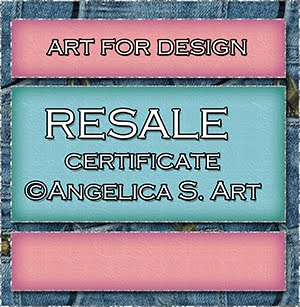
Beautiful Blog Award

Designer That Inspires Award

Blog I Love Award

Rawk My Socks Award

Search
CU License Tagging Obsessions

Niqui Designs CU License

CU License Scraps Dimensions

DzinesByMelz CU License

CU License Lacarolita's Designz

CU License Tezza'a Dezignz

CU License Scrap and Tubes

Calendar
>
Powered by Calendar Labs
Chat With Me!
Blog Archive
-
▼
2014
(232)
-
▼
February
(17)
- CT Tags for Chris Pastel and Tiny Turtle Designs -...
- CT-PTU TUT for Tamandya and Dance IN The Rain - Pa...
- CT Tut for Tamandya, Tiny Turtle Designs, and Dees...
- CT PTU tutorial for Tammy W. - Amazonas scrap kit!
- CT PTU Tutorial for Tammy W. - Mermaid Selina pose...
- CT PTU Tutorial for Tiny Turtle Designs - Vintage ...
- CT PTU Tut for Kajenna and Designs by Stina - Bear...
- CT PTU Tut for Designs by Norella and Michelle's M...
- CT Tags for Chris Pastel and Kizzed By Kelz - Tend...
- CT Tutorial for Kajenna and Kizzed By Kelz - Vamp ...
- CT Tags for Chris Pastel and Tiny Turtle Designs- ...
- CT PTU tutorial for Dance In The Rain- Kate's Birt...
- CT PTU tut for Felice Originals - Madam Heart tube...
- CT PTU tut for Ninaste and Hania's Design - Cupid ...
- CT Tags for Chris Pastel and Kizzed by Kelz - Joy ...
- CT for KizzedbyKelz and Chris Pastel - Marine tube...
- CT Tags for Chris Pastel and Tiny Turtle Designs -...
-
▼
February
(17)



































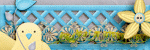

















































0 comments:
Post a Comment