Clock
Atlanta |
Labels
- Alex_Prihodko (11)
- Alfadesire (7)
- Amy Marie (5)
- Andy Cooper (19)
- Angel's Creationz (1)
- Angelica S. (3)
- Anna's Attic (1)
- Arthur Crowe (5)
- Artlor Designs (1)
- Baby Cakes Scraps (6)
- BabyVDezign (1)
- Baddon (2)
- Batschis Poser (1)
- Beautiful Blog Award (1)
- Beehive Studio (7)
- Bella's Designs (1)
- Bibi's Collection (49)
- Black Widow Creationz (1)
- Blog I Love Award (1)
- Blogtrain Templates (3)
- BLT Dezignz (13)
- Bookworm Dezines (9)
- Brattys Dezinz (3)
- Broken Sky Dezine (4)
- Bubble's Dream (4)
- Bulk Masks (5)
- Celinart (6)
- Chachaz Creationz (1)
- Chris Pastel (15)
- Cindy's Creative Designs (3)
- Claudia's Creationz (1)
- Cluster Frames (2)
- Cover Masks (1)
- Creative Scraps by Crys (1)
- Crystal's Creations (2)
- Dance In The Rain (2)
- Danny Lee (21)
- Dazzlin Divas (5)
- Dee's Sign Depot (3)
- Delicate Pearl (1)
- Denise Creationz (5)
- Designer That Inspires Award (1)
- Designs by Joan (10)
- Designs by Norella (9)
- Designs by Sarah (11)
- Designs by Stina (3)
- Designs by Vassia (2)
- Designz by Baby Dragon (1)
- Designz by Sue (4)
- Devilish Dezines (10)
- Di Halim (8)
- Diry Art (2)
- Disturbed Scraps (7)
- Disyas Digital Designs (6)
- Ditzy Dezigns (1)
- Diva Designz (6)
- DNS Scraps (2)
- DNScraps (1)
- Dran Designs (3)
- Eclipse Creations (2)
- Enchanted Dreams Boutique (1)
- Erica Wilma (4)
- Evol Angel Scrapz (1)
- Felice Originals (6)
- FwTags Creations (6)
- Gemini Creationz (2)
- Ginnibug Designz (1)
- Hania's Designs (37)
- Heather's Devine Dezigns (2)
- Honored Scraps (2)
- Horseplay's Pasture Designs (3)
- Inzpired Creationz (6)
- Irish Princess Designs (1)
- Ismael Rac (1)
- Jackie Scottish Lass (2)
- Jackie's Jewels (2)
- Jen's Sweet Temptations (1)
- Jenny's Designz (4)
- Kajenna (2)
- Kandii Popz Dezignz (5)
- Keith Garvey (2)
- Kez Starz Creationz (7)
- Kim's Korner (7)
- Kissing Kate (3)
- Kizzed by Kelz (40)
- La Galerie deJackie (4)
- Lady Mishka (3)
- Lady Noelle (4)
- Lizquis Scraps (4)
- LowBudgetScrapping (1)
- Lysira's Graphic World (2)
- Manipulated by Magik (7)
- Mariandale Designs (1)
- Masks (29)
- MediEvil Creations (12)
- Meine Bastelwelt (1)
- Memory Lane Creations (2)
- Michelle's Myths (5)
- Misticheskaya (2)
- Misty Lynn's Creations (9)
- Mouse Clicks (3)
- My Scrapkits (1)
- Nina's Graphix (3)
- Ninaste (7)
- Nocturne (2)
- O'Scrap Blogtrain (1)
- P-O Concept (9)
- P&A Dezigns (5)
- Panda Dezigns (1)
- Pandora Creations (6)
- Patty B's Scraps (4)
- PFD EXCLUSIVES (1)
- Pics for Design (69)
- Pink Paradox Productions (3)
- Pressie Tuts (1)
- psp project (2)
- Puddicat Creations (1)
- Punk N Emo Blogtrain (1)
- Queen Brat DigitalDesigns (4)
- RAWK Awards (2)
- RBL Designz (1)
- Rebellious Scraps (1)
- Roman Zaric (1)
- Scottish Butterfly (2)
- Scrap Candy (3)
- Scrap it Studio (2)
- Scrap-a-licious (3)
- Scrapjoy Kits (2)
- Scrappin Dollars (3)
- Scrappin Krazy Designs (5)
- Scraps by Danielle (4)
- Scraps by Randy's Sin (2)
- Scraps From The Heart (3)
- Scraps N Company (87)
- Scrapz N Pleasure (1)
- Sensibility Scrapping (1)
- Sinister Creations (1)
- Sleek & Sassy Designz (1)
- Snag Tags (31)
- Souldesigner (3)
- Sweet Cravings Scraps (23)
- Sweet Occasion Designs (2)
- Sweet Pin-Ups (13)
- Tamandya (3)
- Tammy W (3)
- Tammy's Welts (4)
- Templates Made by Me (27)
- The Hunter (17)
- Timeline Mask Sets (14)
- Timeline Templates (1)
- Tiny Turtle Designs (16)
- TLP Designz (1)
- TonyTz (1)
- Tootypup Scraps (1)
- Tresors de Baby (1)
- Trinita (15)
- Tutorials (146)
- Twilight scraps (1)
- VeryMany (10)
- Vi Nina (6)
- Vickie's Scraps (2)
- Waggish Sparkles (4)
- Wendy G (3)
- Wicked Creationz (6)
- Wilma4Ever (3)
- Wonderland Scraps (4)
- Xeracx (1)
- Zlata_M (2)
Blog Archive
-
2014
(232)
- August(5)
- June(2)
-
May(97)
- CT PTU TUT for S&CO- The awesome Sexy Dark tube by...
- CT Tut for S&CO - The fabulous Afro Rocker tube by...
- CT Tag for Bibi's Collection - The awesome Dark Ch...
- Bullk Masks 121-180!
- Masks 192-204!
- Masks 181-191!
- Masks 170-180!
- Timeline Mask Sets 53-67!
- CT PTU TUT for S&CO - The Beware tube by The Hunte...
- CT Tag for Bibi's Collection - The Birthday scrap ...
- CT PTU TUT for P-O Concept's Vintage'Esk Dreamin kit!
- CT Timeline set for Chris Pastel's Sexy Angel Mom ...
- Masks #154- 169!
- Masks 142-153!
- CT TAG for Bibi's Collection - Grandma Style scrap...
- CT Tag for Bibi's Collection - The Animal Print Qu...
- O'Scrap May Blogtrain - Spring Treats!
- CT PTU TUT for the Cat Lover's Collab and the Catt...
- CT PTU TUT for the S&CO May Cat Lover's Collab, an...
- CT Tag for Bibi's Collection - The Gothic Rose scr...
- CT Tag for Bibi's Collection - Skater scrap kit!
- CT Tag for Bibi's Collection's Dog's Time scrap kit!
- CT PTU TUT for S&CO - The Neon tube by Andy Cooper...
- CT PTU TUT for Trinita's Lisa tube and the Lollapa...
- May Scraps-a-lot blogtrain - Butterfly Garden!
- TIMELINE MASK SETS 24-52!
- Timeline Mask Sets 43-52!
- Masks 131-141!
- Masks 121-130!
- Masks 61-120!
- Masks 111-120!
- Masks 100-110!
- Timeline Mask Sets 34-42!
- CT PTU TUT for S&CO- The Brigitta tube by Vi Nina,...
- CT PTU TUT for S&CO - the Michelle tube by The Hun...
- CT PTU TUT for S&CO- The Night Fury tube by Danny ...
- CT PTU TUT for S&CO - The Glam Princess tube by Th...
- CT PTU TUT for Trinita and Tiny Turtle Designs - T...
- CT Tag for the Red Hair scrap kit by Bibi's Collec...
- Timeline Mask Sets 24-33!
- Masks #91-99!
- Masks #81-90!
- Masks 71-80!
- Masks 61-70!
- BULK Timeline Mask Sets 1-23!
- Timeline Mask Sets 2-23!
- BULK Masks - Masks 1-60!
- Masks 54-60!
- CT PTU TUT for S&CO - the Cupcake tube by Danny Le...
- CT PTU TUT for the Flower of Love tube and the Mag...
- Virginia Cluster Frame!
- CT PTU TUT for S&CO - The Salmon Dress tube by Dan...
- CT PTU TUT for S&CO- The Zombie Blood tube by Andy...
- Timeline Mask Sets 18 and 19!
- Masks 48-53!
- TEMPLATE #27 and CT Tut for S&CO - Ramona tube by ...
- Masks 43-47!
- Timeline Mask Sets 15-17!
- CT Timeline set for Trinita and Hania's Design - M...
- CT Tag for Bibi's Collection - Precious Scrap Kit!
- Timeline Mask Sets 13 and 14!
- Masks 38-42!
- Masks 34-37!
- Timeline Mask Sets 11 and 12
- CT Tag for Bibi's Collection - Alicia scrap kit!
- CT PTU TUT for Bibi's Collection - The Nowhere scr...
- Timeline Mask Sets 9 and 10!
- Masks 31-33!
- Timeline Mask Sets 7 and 8!
- Masks 28-30
- Timeline Mask Sets 5 and 6!
- Masks 25-27
- CT PTU TUT for Trinita's Andrea tube and the Sprin...
- TEMPLATE 26 and CT PTU TUT for S&CO - Bear tube by...
- Timeline Mask Sets 3 and 4
- Timeline Mask Sets 1 and 2
- Masks 22-24
- Cover Masks 1-3
- Masks 19-21
- Masks 15-18
- Masks 11-14
- Masks 8-10
- Mask 5, 6, and 7
- Masks 2 and 3
- Masks 1 and 2
- CT PTU TUT for S&CO - Dempsey tube by Vi Nina & De...
- CT PTU TUT for S&CO - Pink Fashion tube by Andy Co...
- CT PTU TUT for S&CO - Gothic Vampire tube by The H...
- TEMPLATE 25 and CT PTU TUT for S&CO - Rasta Gothic...
- CT Timeline set - Oceane tube by Chris Pastel and ...
- CT Tag for Bibi's Collection - Silver scrap kit!
- CT PTU TUT for S&CO - The Steampunk Warrior tube b...
- Cluster Frame - Ode to Peacock!
- CT for Bibi's Collection - Princess scrap kit, FRE...
- CT TAG for Bibi's Collection - Sweet Steam scrap kit!
- CT PTU TUT for S&CO - Harlequin tube by Danny Lee ...
- CT PTU TUT for Trinita and Kizzed By Kelz- Graduat...
- April(60)
- March(36)
- February(17)
- January(15)
- 2013 (330)
Powered by Blogger.
Translate
Followers
Saturday, May 10, 2014
Preview of the stunning Salmon Dress tube by Danny Lee!
Preview of the gorgeous Salmon Dress kit by Lizquis Scraps!
Preview of Mask #42, created by me!
Preview of mask#13, created by me!
Snag Tag #1
Snag Tag #2
Snag Tag #3
Snag Tag #4
CT PTU TUT for the Salmon Dress tube by Danny Lee, and the Salmon Dress kit match by Lizquis Scraps!
Materials Needed
The Salmon Dress tube by Danny Lee, which can be purchased at S&CO HERE
The Salmon Dress kit match by Lizquis Scraps, which can also be purchased at S&CO HERE
Mask #42, created by me, which can be downloaded HERE
Mask #13, created by me, which can be downloaded HERE
PSP - I am using X5, but any should do
**This tutorial assumes that you have a working knowledge of basic functions in PSP. This tutorial is a creation of my own, and any similarities are purely coincidental. If you make something with one of my tuts or templates, please email it to me at robynebutts@gmail.com and I will post it her on my blog!
Okay, let's begin! Let's create our mask layer! Open whatever mask you chose, I chose 2 masks that I created. Now create a new image 800x800, with a transparent back. Now for these masks, I used a paper instead of flood-filling; so open paper 7 for Mask #42, and copy and paste it to the new image. Now, go to the top layers menu and click NEW MASK LAYER>FROM IMAGE..a pop up opens...click on the title of the mask you chose in the drop-down menu. Merge visible layers, then copy and paste it to the tag. Re-size and move as needed...for this one I increased the size by 10%, then centered it. Now repeat this process with Mask #13, using paper 6. Reduce by 30% and place at the bottom as a floor...D and FH.
Open the door, reduce by 30%, place bottom right.
Open the table, reduce by 10%, place bottom left.
Open the chair, reduce 40%, place right side, front of table.
Open the full-view of the tube, reduce 35%, place on right side, in front of door.
Open the dog, reduce 70%, place bottom left, in front of table.
Open the lamp#1, reduce 30%, place left side, behind table.
Open the frame 1, reduce 40%, place on wall, left of door.
Open the close-up of the tube, place in frame...FH, reduce to fit...erase extra..add canvas texture.
Open the curtain, reduce 25%, place on left behind lamp.
Open the bag, reduce 80%, place bottom right corner, front of the door.
Open the umbrella, reduce 30%, place bottom right, angled against door.
Open gift, reduce 80%, place in chair.
Open the drink, reduce 90%, place on table.
Open the champagne, reduce 80%, place on left side of table.
Open the bottle, reduce 70%, place bottom right, in front of bag.
Open the chair, reduce 60%, place on table.
Open the cupcake, reduce 90%, place on table, right of glass.
Open the purse, reduce 75%, place bottom left, front of chair.
Open the perfume, reduce 95%, place bottom right, front of bottle.
Open the balls, reduce 80%, place top left..D and FH, place top right.
Open the lipstick, reduce 85%, place on table.
Open the nail polish, reduce 95%, place on table, front of lipstick.
Open the lights, leaving the size as is, place on right side of door.
Open the ring box, reduce 98%, place on chair, in front of gift.
Open the letter, reduce 85%, place angled behind purse.
Open the clock, reduce 95%, place in front of purse.
Open the lock, reduce 95%, place in front of purse.
Open the bubbles, leaving the size as is, place on the left side of the door.
Open the sparkles 2, reduce 40%, place on left side of floor..D and FH and place on right side.
Lastly, add 3D drop shadows on whatever elements you would like them on. I like these settings: 2V 1H 70 op, 4B. Make sure at this point that you add copyright info for the tube artist..you can also add info for the scrap maker if the tube maker's TOU allows. Make sure you check TOU's!
You did it! You have completed this tut! Now you can add personalization to your creation! I hope you enjoyed this tutorial; if you did, please follow my blog, and pass it on to others! Also, please email your creations with my tuts or templates, and I will happily display them here on my blog (robynebutts@gmail.com)!
Hugz and Blessings,
Robyne'
Subscribe to:
Post Comments
(Atom)
Licensed Reseller
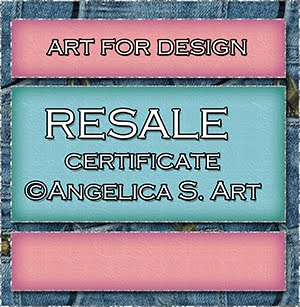
Beautiful Blog Award

Designer That Inspires Award

Blog I Love Award

Rawk My Socks Award

Search
CU License Tagging Obsessions

Niqui Designs CU License

CU License Scraps Dimensions

DzinesByMelz CU License

CU License Lacarolita's Designz

CU License Tezza'a Dezignz

CU License Scrap and Tubes

Calendar
>
Powered by Calendar Labs
Chat With Me!
Blog Archive
-
▼
2014
(232)
-
▼
May
(97)
- CT PTU TUT for S&CO- The awesome Sexy Dark tube by...
- CT Tut for S&CO - The fabulous Afro Rocker tube by...
- CT Tag for Bibi's Collection - The awesome Dark Ch...
- Bullk Masks 121-180!
- Masks 192-204!
- Masks 181-191!
- Masks 170-180!
- Timeline Mask Sets 53-67!
- CT PTU TUT for S&CO - The Beware tube by The Hunte...
- CT Tag for Bibi's Collection - The Birthday scrap ...
- CT PTU TUT for P-O Concept's Vintage'Esk Dreamin kit!
- CT Timeline set for Chris Pastel's Sexy Angel Mom ...
- Masks #154- 169!
- Masks 142-153!
- CT TAG for Bibi's Collection - Grandma Style scrap...
- CT Tag for Bibi's Collection - The Animal Print Qu...
- O'Scrap May Blogtrain - Spring Treats!
- CT PTU TUT for the Cat Lover's Collab and the Catt...
- CT PTU TUT for the S&CO May Cat Lover's Collab, an...
- CT Tag for Bibi's Collection - The Gothic Rose scr...
- CT Tag for Bibi's Collection - Skater scrap kit!
- CT Tag for Bibi's Collection's Dog's Time scrap kit!
- CT PTU TUT for S&CO - The Neon tube by Andy Cooper...
- CT PTU TUT for Trinita's Lisa tube and the Lollapa...
- May Scraps-a-lot blogtrain - Butterfly Garden!
- TIMELINE MASK SETS 24-52!
- Timeline Mask Sets 43-52!
- Masks 131-141!
- Masks 121-130!
- Masks 61-120!
- Masks 111-120!
- Masks 100-110!
- Timeline Mask Sets 34-42!
- CT PTU TUT for S&CO- The Brigitta tube by Vi Nina,...
- CT PTU TUT for S&CO - the Michelle tube by The Hun...
- CT PTU TUT for S&CO- The Night Fury tube by Danny ...
- CT PTU TUT for S&CO - The Glam Princess tube by Th...
- CT PTU TUT for Trinita and Tiny Turtle Designs - T...
- CT Tag for the Red Hair scrap kit by Bibi's Collec...
- Timeline Mask Sets 24-33!
- Masks #91-99!
- Masks #81-90!
- Masks 71-80!
- Masks 61-70!
- BULK Timeline Mask Sets 1-23!
- Timeline Mask Sets 2-23!
- BULK Masks - Masks 1-60!
- Masks 54-60!
- CT PTU TUT for S&CO - the Cupcake tube by Danny Le...
- CT PTU TUT for the Flower of Love tube and the Mag...
- Virginia Cluster Frame!
- CT PTU TUT for S&CO - The Salmon Dress tube by Dan...
- CT PTU TUT for S&CO- The Zombie Blood tube by Andy...
- Timeline Mask Sets 18 and 19!
- Masks 48-53!
- TEMPLATE #27 and CT Tut for S&CO - Ramona tube by ...
- Masks 43-47!
- Timeline Mask Sets 15-17!
- CT Timeline set for Trinita and Hania's Design - M...
- CT Tag for Bibi's Collection - Precious Scrap Kit!
- Timeline Mask Sets 13 and 14!
- Masks 38-42!
- Masks 34-37!
- Timeline Mask Sets 11 and 12
- CT Tag for Bibi's Collection - Alicia scrap kit!
- CT PTU TUT for Bibi's Collection - The Nowhere scr...
- Timeline Mask Sets 9 and 10!
- Masks 31-33!
- Timeline Mask Sets 7 and 8!
- Masks 28-30
- Timeline Mask Sets 5 and 6!
- Masks 25-27
- CT PTU TUT for Trinita's Andrea tube and the Sprin...
- TEMPLATE 26 and CT PTU TUT for S&CO - Bear tube by...
- Timeline Mask Sets 3 and 4
- Timeline Mask Sets 1 and 2
- Masks 22-24
- Cover Masks 1-3
- Masks 19-21
- Masks 15-18
- Masks 11-14
- Masks 8-10
- Mask 5, 6, and 7
- Masks 2 and 3
- Masks 1 and 2
- CT PTU TUT for S&CO - Dempsey tube by Vi Nina & De...
- CT PTU TUT for S&CO - Pink Fashion tube by Andy Co...
- CT PTU TUT for S&CO - Gothic Vampire tube by The H...
- TEMPLATE 25 and CT PTU TUT for S&CO - Rasta Gothic...
- CT Timeline set - Oceane tube by Chris Pastel and ...
- CT Tag for Bibi's Collection - Silver scrap kit!
- CT PTU TUT for S&CO - The Steampunk Warrior tube b...
- Cluster Frame - Ode to Peacock!
- CT for Bibi's Collection - Princess scrap kit, FRE...
- CT TAG for Bibi's Collection - Sweet Steam scrap kit!
- CT PTU TUT for S&CO - Harlequin tube by Danny Lee ...
- CT PTU TUT for Trinita and Kizzed By Kelz- Graduat...
-
▼
May
(97)









































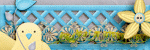

















































0 comments:
Post a Comment