Clock
Atlanta |
Labels
- Alex_Prihodko (11)
- Alfadesire (7)
- Amy Marie (5)
- Andy Cooper (19)
- Angel's Creationz (1)
- Angelica S. (3)
- Anna's Attic (1)
- Arthur Crowe (5)
- Artlor Designs (1)
- Baby Cakes Scraps (6)
- BabyVDezign (1)
- Baddon (2)
- Batschis Poser (1)
- Beautiful Blog Award (1)
- Beehive Studio (7)
- Bella's Designs (1)
- Bibi's Collection (49)
- Black Widow Creationz (1)
- Blog I Love Award (1)
- Blogtrain Templates (3)
- BLT Dezignz (13)
- Bookworm Dezines (9)
- Brattys Dezinz (3)
- Broken Sky Dezine (4)
- Bubble's Dream (4)
- Bulk Masks (5)
- Celinart (6)
- Chachaz Creationz (1)
- Chris Pastel (15)
- Cindy's Creative Designs (3)
- Claudia's Creationz (1)
- Cluster Frames (2)
- Cover Masks (1)
- Creative Scraps by Crys (1)
- Crystal's Creations (2)
- Dance In The Rain (2)
- Danny Lee (21)
- Dazzlin Divas (5)
- Dee's Sign Depot (3)
- Delicate Pearl (1)
- Denise Creationz (5)
- Designer That Inspires Award (1)
- Designs by Joan (10)
- Designs by Norella (9)
- Designs by Sarah (11)
- Designs by Stina (3)
- Designs by Vassia (2)
- Designz by Baby Dragon (1)
- Designz by Sue (4)
- Devilish Dezines (10)
- Di Halim (8)
- Diry Art (2)
- Disturbed Scraps (7)
- Disyas Digital Designs (6)
- Ditzy Dezigns (1)
- Diva Designz (6)
- DNS Scraps (2)
- DNScraps (1)
- Dran Designs (3)
- Eclipse Creations (2)
- Enchanted Dreams Boutique (1)
- Erica Wilma (4)
- Evol Angel Scrapz (1)
- Felice Originals (6)
- FwTags Creations (6)
- Gemini Creationz (2)
- Ginnibug Designz (1)
- Hania's Designs (37)
- Heather's Devine Dezigns (2)
- Honored Scraps (2)
- Horseplay's Pasture Designs (3)
- Inzpired Creationz (6)
- Irish Princess Designs (1)
- Ismael Rac (1)
- Jackie Scottish Lass (2)
- Jackie's Jewels (2)
- Jen's Sweet Temptations (1)
- Jenny's Designz (4)
- Kajenna (2)
- Kandii Popz Dezignz (5)
- Keith Garvey (2)
- Kez Starz Creationz (7)
- Kim's Korner (7)
- Kissing Kate (3)
- Kizzed by Kelz (40)
- La Galerie deJackie (4)
- Lady Mishka (3)
- Lady Noelle (4)
- Lizquis Scraps (4)
- LowBudgetScrapping (1)
- Lysira's Graphic World (2)
- Manipulated by Magik (7)
- Mariandale Designs (1)
- Masks (29)
- MediEvil Creations (12)
- Meine Bastelwelt (1)
- Memory Lane Creations (2)
- Michelle's Myths (5)
- Misticheskaya (2)
- Misty Lynn's Creations (9)
- Mouse Clicks (3)
- My Scrapkits (1)
- Nina's Graphix (3)
- Ninaste (7)
- Nocturne (2)
- O'Scrap Blogtrain (1)
- P-O Concept (9)
- P&A Dezigns (5)
- Panda Dezigns (1)
- Pandora Creations (6)
- Patty B's Scraps (4)
- PFD EXCLUSIVES (1)
- Pics for Design (69)
- Pink Paradox Productions (3)
- Pressie Tuts (1)
- psp project (2)
- Puddicat Creations (1)
- Punk N Emo Blogtrain (1)
- Queen Brat DigitalDesigns (4)
- RAWK Awards (2)
- RBL Designz (1)
- Rebellious Scraps (1)
- Roman Zaric (1)
- Scottish Butterfly (2)
- Scrap Candy (3)
- Scrap it Studio (2)
- Scrap-a-licious (3)
- Scrapjoy Kits (2)
- Scrappin Dollars (3)
- Scrappin Krazy Designs (5)
- Scraps by Danielle (4)
- Scraps by Randy's Sin (2)
- Scraps From The Heart (3)
- Scraps N Company (87)
- Scrapz N Pleasure (1)
- Sensibility Scrapping (1)
- Sinister Creations (1)
- Sleek & Sassy Designz (1)
- Snag Tags (31)
- Souldesigner (3)
- Sweet Cravings Scraps (23)
- Sweet Occasion Designs (2)
- Sweet Pin-Ups (13)
- Tamandya (3)
- Tammy W (3)
- Tammy's Welts (4)
- Templates Made by Me (27)
- The Hunter (17)
- Timeline Mask Sets (14)
- Timeline Templates (1)
- Tiny Turtle Designs (16)
- TLP Designz (1)
- TonyTz (1)
- Tootypup Scraps (1)
- Tresors de Baby (1)
- Trinita (15)
- Tutorials (146)
- Twilight scraps (1)
- VeryMany (10)
- Vi Nina (6)
- Vickie's Scraps (2)
- Waggish Sparkles (4)
- Wendy G (3)
- Wicked Creationz (6)
- Wilma4Ever (3)
- Wonderland Scraps (4)
- Xeracx (1)
- Zlata_M (2)
Blog Archive
- 2014 (232)
-
2013
(330)
- November(49)
- October(27)
- August(14)
-
July(42)
- Gothic Beauty by Kandii Popz, and featuring the Hi...
- Unicorn's Realm by FwTags Creations - CT tag, Tut,...
- Autumn Bliss by Scraps by Danielle, and featuring ...
- Cherished Moments by Dran Designs, and featuring t...
- Indian Summer scrap kit by BabyVDezigns, featuring...
- Pink Lady scrap kit by Delicate Pearl - Ct Tag, Tu...
- Gang Starr scrap kit by Manipulated by Magik, feat...
- August scrap kit by Bookworm Dezines, featuring th...
- Rosez N Skullz by Crystal's Creations - CT Tag, TU...
- Beachcomber scrap kit by Inzpired Creationz, featu...
- Champagne & Mistletoe by Wicked Creationz - CT Tag...
- Heavenly Angels scrap kit by Jenny's Designz, and ...
- Multycolor scrap kit by KizzedBy Kelz, and matchin...
- Magical Dream scrap kit by Inzpired Creationz, fea...
- Cupcake Delite scrap kit by BLT Dezignz - CT Tag, ...
- Unleashed my Dark Side by Brattys Dezinz - CT Tag,...
- Marissa scrap kit by Baby cakes Scraps, and featur...
- Madelyn scrap kit by Patty B Scraps, featuring the...
- All I Want for Christmas by Scraps by Randys Sin -...
- La Vie En Rose scrap kit by Waggish Sparkles, and...
- No Emoshun by Jen's Sweet Temptations, and featuri...
- Black & White kit with the Gothic Ballerina Posers...
- Wild Cat by Designs by Sarah, featuring the Prince...
- It's a Birthday by MistyLynn's Creations, featurin...
- Sign of the Gypsy Queen by BabyCake Scraps, featur...
- Punkie Emo by KezStarz Creationz - CT tag, Tut, & ...
- Sweet Baylea by Brattys Dezinz - CT Tag, Tut, & FR...
- Urban Jungle by Inzpired Creationz, featuring the ...
- Mono Love by FwTags - CT tag, Tut, & FREEBIE clust...
- The Cool Chick by Bookworm Dezines, featuring the ...
- Supa Bass by Designz by Baby Dragon, and featuring...
- Coral scrap kit by Inzpired Creationz, and featuri...
- Birthday Girl by Evol Angel Scrapz - CT Tag, cover...
- My Happy Ending by Sweet Cravings Scraps, featurin...
- Endless Love by Sweet Cravings Scraps - CT tags, t...
- Slice of Summer by KizzedByKelz, featuring a poser...
- Emo Pride by Wicked Creationz Scraps - CT Tag, tut...
- Emo Kisses by Scraps by Danielle, featuring the De...
- Tender Love Kit by Sweet-PinUps, featuring the Fun...
- Flora scrap kit by MistyLynn's Creations, featurin...
- EmoFairy 2 by Angel's Designz - CT Tag, tut, & FRE...
- Steampunk Doll by Bookworm Dezines, featuring the ...
- June(55)
- May(47)
- April(81)
- March(15)
Powered by Blogger.
Translate
Followers
Friday, July 5, 2013
Tutorial using the Birthday Girl scrap kit by Evol Angel Scrapz
Supplies Needed
Paint Shop Pro - I am using X5, but any should do
The Birthday Girl scrap kit by Evol Angel Scrapz, which can be purchased at Scrap Candy HERE
Any color or gradient and font of your choosing
Any mask of your choosing
Okay, let's begin. The first thing you will need to do, is to start a new image in Paint Shop Pro (PSP for short). To do this, look at the top left corner, and click on FILE>NEW> a pop up will open...set width and height to 600, make background transparent, and make sure the transparent box is checked. Click okay, and you now have a blank size base for your tag, already sized and ready to go.
***(NOTE: there is a layers menu on the right side of your screen..if u do not see it then look up top and click VIEW>PALETTES>LAYERS and it will open up...u use this layer to bring things to the front..say for example u put a shoe on the tag but it went behind a bucket and u want it in front of the bucket...while holding the left click button on your mouse or touch pad down, you would slide the shoe to the layer the bucket is on..it would now be in the front...use this anytime u want to bring something to the forefront.)***
I have chosen a mask from the Sisterzpstreasures. Okay, in Paint Shop Pro (PSP) click FILE>OPEN>and open the mask you have chosen, then start a new image FILE>NEW>600x600 and transparent needs to be checked. Choose color or gradient on the right side layers menu; I chose a metallic gold gradient...flood fill the new blank image with the color or gradient..the flood fill is the paint bucket shape. Now go to the top layers menu and click NEW MASK LAYER> from image...a pop up opens..click on the title of the mask you chose in the drop down menu. now go back to the side layers menu and click on the square that has the layers combined...right click it then click merge..the merge group..and voila..you have a mask layer now! :) Next add your paper...find and open paper #7, and copy it and paste it on the mask...then slide the mask layer on top of the paper. Now decrease the size of the mask, by pushing in the corners...what you want is to have an even amount of paper around the outside edges.
Now, let's add some other items to start adding depth and dimension to our tag! Find the Lilgirl poser and open her. Reduce her size by 10% and center her on the tag Next, find and open the confetti and reduce the size by 405 and place it centered behind the poser. Now find and open the bow #4 and reduce it by 80% and place one in all 4 corners, with the sides going in opposite directions. Next, find and open the bow #1 and reduce the size by 80% and place one on top of each of the green bows, and make sure that you flip them horizontally so that they are going the opposite direction of the green bows.
Now find and open the flower #1 and reduce it by 90% and place one in the center of each of the corner bows. Next, find and open the present and reduce the size by 75% and place on the bottom right, and slide it to the mask layer. Next, find and open the candy bear and reduce its size by 80% and place on top of the present; use the side layers menu and slide it to the front of the confetti. Next, find and open the ice cream bowl and flip it horizontally, and reduce the size by 80% and place it on the bottom left corner. Next, find and open the pink balloon and reduce the size by 90% and place on both sides, towards the top..use the side layers menu to slide it to the top of the mask..so half is on the mask and half on the paper.
Now find and open the glitter splatter and leave the size as is. Place it on the right top and then duplicate it and flip it horizontally and place it on the left top. Now, find and open the cupcake and reduce it by 85% and place it behind the ice cream; use the side layers menu and slide the ice cream to the forefront. Now find and open the green balloon and reduce it by 90% and place on the sides, inside farther than the pink one. Next, find and open the cupcake lights and reduce it by 90%, and place it on the top right, keep duplicating and moving it over until you are at the end of the other side. Now find and open the cuppypop and reduce it by 90% and place on the bottom sides, and slide them to the mask layer. Now lastly, find and open the sparkles, and leave the size as is..duplicate and flip it vertically, duplicate and place at top right, and then duplicate and flip it horizontally.
You did it! You now have finished this tag. You will need to add copy wright info to your tag, as it is the law. Finally, add a name in any font and color of your choosing.
I hope you enjoyed this tutorial. If you did, please follow my blog and pass it along to others. If you make a tag using this tutorial, please send it to meat robynebutts@gmail.com, so I can place it on my blog.
Hugs and blessings,
Robyne
Matching timeline cover I created using the Birthday Girl scrap kit by Evol Angel Scrapz, which can be purchased at Scrap Candy HERE
Preview of the Birthday Girl scrap kit by Evol Angel Scrapz!
Preview of the FREEBIE cluster frame I created using the Birthday Girl scrap kit by Evol Angel Scrapz.
FREEBIE cluster frame created using the Birthday Girl scrap kit by Evol Angel Scrapz. You can download this freebie frame by simply right-clicking on the image below, and then saving it to your computer. (It is in PNG format). Please do not claim this as your own work...kindly link back here to my blog, or link to the shop where this kit can be purchased...thank you!
Labels:Evol Angel Scrapz
Subscribe to:
Post Comments
(Atom)
Licensed Reseller
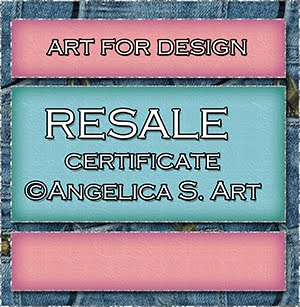
Beautiful Blog Award

Designer That Inspires Award

Blog I Love Award

Rawk My Socks Award

Search
CU License Tagging Obsessions

Niqui Designs CU License

CU License Scraps Dimensions

DzinesByMelz CU License

CU License Lacarolita's Designz

CU License Tezza'a Dezignz

CU License Scrap and Tubes

Calendar
>
Powered by Calendar Labs
Chat With Me!
Blog Archive
-
▼
2013
(330)
-
▼
July
(42)
- Gothic Beauty by Kandii Popz, and featuring the Hi...
- Unicorn's Realm by FwTags Creations - CT tag, Tut,...
- Autumn Bliss by Scraps by Danielle, and featuring ...
- Cherished Moments by Dran Designs, and featuring t...
- Indian Summer scrap kit by BabyVDezigns, featuring...
- Pink Lady scrap kit by Delicate Pearl - Ct Tag, Tu...
- Gang Starr scrap kit by Manipulated by Magik, feat...
- August scrap kit by Bookworm Dezines, featuring th...
- Rosez N Skullz by Crystal's Creations - CT Tag, TU...
- Beachcomber scrap kit by Inzpired Creationz, featu...
- Champagne & Mistletoe by Wicked Creationz - CT Tag...
- Heavenly Angels scrap kit by Jenny's Designz, and ...
- Multycolor scrap kit by KizzedBy Kelz, and matchin...
- Magical Dream scrap kit by Inzpired Creationz, fea...
- Cupcake Delite scrap kit by BLT Dezignz - CT Tag, ...
- Unleashed my Dark Side by Brattys Dezinz - CT Tag,...
- Marissa scrap kit by Baby cakes Scraps, and featur...
- Madelyn scrap kit by Patty B Scraps, featuring the...
- All I Want for Christmas by Scraps by Randys Sin -...
- La Vie En Rose scrap kit by Waggish Sparkles, and...
- No Emoshun by Jen's Sweet Temptations, and featuri...
- Black & White kit with the Gothic Ballerina Posers...
- Wild Cat by Designs by Sarah, featuring the Prince...
- It's a Birthday by MistyLynn's Creations, featurin...
- Sign of the Gypsy Queen by BabyCake Scraps, featur...
- Punkie Emo by KezStarz Creationz - CT tag, Tut, & ...
- Sweet Baylea by Brattys Dezinz - CT Tag, Tut, & FR...
- Urban Jungle by Inzpired Creationz, featuring the ...
- Mono Love by FwTags - CT tag, Tut, & FREEBIE clust...
- The Cool Chick by Bookworm Dezines, featuring the ...
- Supa Bass by Designz by Baby Dragon, and featuring...
- Coral scrap kit by Inzpired Creationz, and featuri...
- Birthday Girl by Evol Angel Scrapz - CT Tag, cover...
- My Happy Ending by Sweet Cravings Scraps, featurin...
- Endless Love by Sweet Cravings Scraps - CT tags, t...
- Slice of Summer by KizzedByKelz, featuring a poser...
- Emo Pride by Wicked Creationz Scraps - CT Tag, tut...
- Emo Kisses by Scraps by Danielle, featuring the De...
- Tender Love Kit by Sweet-PinUps, featuring the Fun...
- Flora scrap kit by MistyLynn's Creations, featurin...
- EmoFairy 2 by Angel's Designz - CT Tag, tut, & FRE...
- Steampunk Doll by Bookworm Dezines, featuring the ...
-
▼
July
(42)




































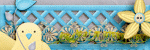

















































0 comments:
Post a Comment