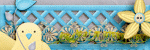Clock
Atlanta |
Labels
- Alex_Prihodko (11)
- Alfadesire (7)
- Amy Marie (5)
- Andy Cooper (19)
- Angel's Creationz (1)
- Angelica S. (3)
- Anna's Attic (1)
- Arthur Crowe (5)
- Artlor Designs (1)
- Baby Cakes Scraps (6)
- BabyVDezign (1)
- Baddon (2)
- Batschis Poser (1)
- Beautiful Blog Award (1)
- Beehive Studio (7)
- Bella's Designs (1)
- Bibi's Collection (49)
- Black Widow Creationz (1)
- Blog I Love Award (1)
- Blogtrain Templates (3)
- BLT Dezignz (13)
- Bookworm Dezines (9)
- Brattys Dezinz (3)
- Broken Sky Dezine (4)
- Bubble's Dream (4)
- Bulk Masks (5)
- Celinart (6)
- Chachaz Creationz (1)
- Chris Pastel (15)
- Cindy's Creative Designs (3)
- Claudia's Creationz (1)
- Cluster Frames (2)
- Cover Masks (1)
- Creative Scraps by Crys (1)
- Crystal's Creations (2)
- Dance In The Rain (2)
- Danny Lee (21)
- Dazzlin Divas (5)
- Dee's Sign Depot (3)
- Delicate Pearl (1)
- Denise Creationz (5)
- Designer That Inspires Award (1)
- Designs by Joan (10)
- Designs by Norella (9)
- Designs by Sarah (11)
- Designs by Stina (3)
- Designs by Vassia (2)
- Designz by Baby Dragon (1)
- Designz by Sue (4)
- Devilish Dezines (10)
- Di Halim (8)
- Diry Art (2)
- Disturbed Scraps (7)
- Disyas Digital Designs (6)
- Ditzy Dezigns (1)
- Diva Designz (6)
- DNS Scraps (2)
- DNScraps (1)
- Dran Designs (3)
- Eclipse Creations (2)
- Enchanted Dreams Boutique (1)
- Erica Wilma (4)
- Evol Angel Scrapz (1)
- Felice Originals (6)
- FwTags Creations (6)
- Gemini Creationz (2)
- Ginnibug Designz (1)
- Hania's Designs (37)
- Heather's Devine Dezigns (2)
- Honored Scraps (2)
- Horseplay's Pasture Designs (3)
- Inzpired Creationz (6)
- Irish Princess Designs (1)
- Ismael Rac (1)
- Jackie Scottish Lass (2)
- Jackie's Jewels (2)
- Jen's Sweet Temptations (1)
- Jenny's Designz (4)
- Kajenna (2)
- Kandii Popz Dezignz (5)
- Keith Garvey (2)
- Kez Starz Creationz (7)
- Kim's Korner (7)
- Kissing Kate (3)
- Kizzed by Kelz (40)
- La Galerie deJackie (4)
- Lady Mishka (3)
- Lady Noelle (4)
- Lizquis Scraps (4)
- LowBudgetScrapping (1)
- Lysira's Graphic World (2)
- Manipulated by Magik (7)
- Mariandale Designs (1)
- Masks (29)
- MediEvil Creations (12)
- Meine Bastelwelt (1)
- Memory Lane Creations (2)
- Michelle's Myths (5)
- Misticheskaya (2)
- Misty Lynn's Creations (9)
- Mouse Clicks (3)
- My Scrapkits (1)
- Nina's Graphix (3)
- Ninaste (7)
- Nocturne (2)
- O'Scrap Blogtrain (1)
- P-O Concept (9)
- P&A Dezigns (5)
- Panda Dezigns (1)
- Pandora Creations (6)
- Patty B's Scraps (4)
- PFD EXCLUSIVES (1)
- Pics for Design (69)
- Pink Paradox Productions (3)
- Pressie Tuts (1)
- psp project (2)
- Puddicat Creations (1)
- Punk N Emo Blogtrain (1)
- Queen Brat DigitalDesigns (4)
- RAWK Awards (2)
- RBL Designz (1)
- Rebellious Scraps (1)
- Roman Zaric (1)
- Scottish Butterfly (2)
- Scrap Candy (3)
- Scrap it Studio (2)
- Scrap-a-licious (3)
- Scrapjoy Kits (2)
- Scrappin Dollars (3)
- Scrappin Krazy Designs (5)
- Scraps by Danielle (4)
- Scraps by Randy's Sin (2)
- Scraps From The Heart (3)
- Scraps N Company (87)
- Scrapz N Pleasure (1)
- Sensibility Scrapping (1)
- Sinister Creations (1)
- Sleek & Sassy Designz (1)
- Snag Tags (31)
- Souldesigner (3)
- Sweet Cravings Scraps (23)
- Sweet Occasion Designs (2)
- Sweet Pin-Ups (13)
- Tamandya (3)
- Tammy W (3)
- Tammy's Welts (4)
- Templates Made by Me (27)
- The Hunter (17)
- Timeline Mask Sets (14)
- Timeline Templates (1)
- Tiny Turtle Designs (16)
- TLP Designz (1)
- TonyTz (1)
- Tootypup Scraps (1)
- Tresors de Baby (1)
- Trinita (15)
- Tutorials (146)
- Twilight scraps (1)
- VeryMany (10)
- Vi Nina (6)
- Vickie's Scraps (2)
- Waggish Sparkles (4)
- Wendy G (3)
- Wicked Creationz (6)
- Wilma4Ever (3)
- Wonderland Scraps (4)
- Xeracx (1)
- Zlata_M (2)
Blog Archive
- 2014 (232)
-
2013
(330)
- November(49)
- October(27)
- August(14)
- July(42)
-
June(55)
- Ladybug Garden by Ditzy Dezigns - CT Tag, a tut, &...
- Pretty Poison by Inzpired Creationz, featuring the...
- Coffee Cream Delight by FwTags Creations - CT tag,...
- Cherry Pie by Designs by Sarah, featuring the Sexy...
- Vintage Angel scrap kit by P&A Dezigns - CT tag, T...
- Aged Beauty by Inzpired Creationz, featuring the L...
- Princess by Inzpired Creationz, featuring the Cors...
- Elizabeth by Patty B's scraps- CT tag, Tut, & FREE...
- Wisteria by P&A Dezigns, with a Scarlett poser als...
- The Vampire Diaries scrap kit by Jenny's Designz, ...
- Lithium by Anna's Attic, featuring the Secret tube...
- Happy 4th scrap kit & Patriotica posers by P&A Dez...
- Emo Girl by Hania's Designs, featuring the Little ...
- Grunge Princess by KizzedByKelz, featuring Lady Da...
- Glamour by Night scrap kit by Denise Creationz, an...
- Sexy Sophie by MistyLynn's Creations, and featurin...
- Pride by Irish Princess Designs, featuring the Mul...
- Gotika by Diry Art - CT Tag & Tut
- The Revengeful by Wicked Creationz, and featuring ...
- Talk About Friendship by Sweet Cravings Scraps, an...
- Flower Power by Denise Creationz, and featuring th...
- Sunflower Girl by Kez Starz Creationz - CT Tag, Tu...
- Sugar Crush by Scraps by Danielle, featuring the V...
- Posh Puppy by Designs by Sarah, featuring the Kell...
- Rockin USA kit by KizzedByKelz, and featuring the ...
- Attitude Princess by Kandii Popz Dezignz, and feat...
- Vampish by Devilish Dezines, and featuring the Pur...
- Dark Souls by Waggish Sparkles, and featuring the ...
- Lakeside Retreat by Jackie's Jewels, featuring the...
- Soft Sigh by Bookworm Dezines - CT Tag, Tut, & FRE...
- RBL Designz, Mini Kit #3 and the Keshalyi poser- C...
- Sophistication Kit by Artlor Designs, and featurin...
- For Dakota- Autism Awareness by Ditzy Dezigns - CT...
- Love the Denim kit by Disyas Digital Designs, feat...
- Butterfly Kisses kit by Jenny's Designz, featuring...
- Bubblegum Pirates kit by KizzedByKelz, featuring t...
- Sexy Sailor Girl by Hania's Designs - Ct Tag, Tut,...
- Pretty Ballerina by Lady Noelle - CT Tag, Tut, & F...
- July Birthstone by BLT Dezignz - Ct Tag, Tut, & FR...
- Dancing in Love by Disyas Digital Designs - CT Tag...
- Sand Beach by Bella's Designs- CT Tag, Tut, & FREE...
- Spring Party by Bookworm Dezines- CtT Tag, tut & F...
- Gone Wild4 Zebra by Kizzed By Kelz, and featuring...
- Sweet Pin Ups- Lick me Kit by Dran Designs, & the ...
- Luella kit by Patty B's Scraps - Ct tag, tut, & FR...
- For Glenda kit by Wicked Creationz - CT Tag, Tut, ...
- Doyle Kit by Sleek & Sassy Designz, featuring a po...
- Kez Starz Creationz' Kittens & Bows Tagger Kit - C...
- Toxic Love by Scraps by Danielle - Ct tag & Tut #2
- Toxic Love by Scraps by Danielle - Tag and Tut
- Route 66 by Sweet Cravings Scraps - Ct Tags, tut, ...
- Groovy America Scrap Kit by KizzedByKelz, featurin...
- Posh Pets by Pink Paradox Productions- CT tag, tut...
- Pampered Pets by Pink Paradox Productions - Ct Tag...
- Tourmaline Scrap kit by BLT DeZignZ - Ct tag, tut,...
- May(47)
- April(81)
- March(15)
Powered by Blogger.
Translate
Followers
Saturday, June 29, 2013
Tutorial using the Ladybug Garden scrap kit by Ditzy Dezigns.
Supplies Needed
Paint Shop Pro - I am using X5, but any should do
The Ladybug Garden scrap kit by Ditzy Dezigns, which can be purchased at Scrappin Dollars HERE
Any color or gradient and font of your choosing
Okay, let's begin. The first thing you will need to do, is to start a new image in Paint Shop Pro (PSP for short). To do this, look at the top left corner, and click on FILE>NEW> a pop up will open...set width and height to 600, make background white, and make sure the transparent box is not checked. Click okay, and you now have a blank size base for your tag, already sized and ready to go.
***(NOTE: there is a layers menu on the right side of your screen..if u do not see it then look up top and click VIEW>PALETTES>LAYERS and it will open up...u use this layer to bring things to the front..say for example u put a shoe on the tag but it went behind a bucket and u want it in front of the bucket...while holding the left click button on your mouse or touch pad down, you would slide the shoe to the layer the bucket is on..it would now be in the front...use this anytime u want to bring something to the forefront.)***
Okay....Let's get started!!!! :)
Open paper #7 and reduce the size to fit the tag. Now find the the girl #1 and open her, then reduce her size by 55% and place her on the bottom left area. Next, find and open the girl #2, and again reduce by 55%, and place on bottom right. Find and open the bow #3 and reduce it by 25% and place in the two top corners. Now find and open the fence #2, and reduce by 40%, and place it behind the posers, on the left side of the tag...leave an open space on the right side. Now find and open the house #1 and reduce its size by 40% an place in the open space on the right side of the tag, next to the fence.
Find and open the grass, and place it across the bottom of the tag...increase the width of the grass until it goes completely from one side to the other side. Find and open the tree, and reduce by 20%, and place it behind the fence, between the 2 girls. Next find and open the sun, and reduce it by 90%, and place it in the top right area. Now find and open the potted flower and reduce it by 60%, and place it in the center of the girls.
Now find and open the rainbow, and reduce the size by 40% and place it behind the house, with the star on the tree. Now find and open the spring word art, and leave the size as is, and place it at the top of the tag...stretch it until it goes from one side to the other...use the side layers menu and slide the bows back to the forefront. Now find and open the swirl #1 and reduce its size by 80%, and place on the front bottom right area...duplicate it and flip it horizontally and place on the front bottom left side. Next, find and open the fairy, and reduce her size by 85% and place on the left of the tree, on the fence.
Now find and open the ladybug #2 and reduce her size by 95% and place her o the inside part of the swirl, and then duplicate and flip her horizontally and place on the inside of the swirl on the left. Now find and open the bird #1 and reduce its size by 90% and place it on the tallest fence post. Now let's add some sparkle to this tag to liven it up a bit! Find and open the sparkles #1 and leave the size as is and place it on the top left area...duplicate and flip it horizontally and pace on the top right area. Now find and open the sparkles #2 and leave the size as is, and place in the center, then place it at the bottom and duplicate and flip it vertically and place it on the bottom left..duplicate again and flip it horizontally and place on the bottom right area. Lastly, find and open the fairy dust, and leave the size as is, and place it at the top. now duplicate and flip it horizontally.
You did it! You now have finished this tag. You will need to add copy wright info to your tag, as it is the law. Finally, add a name in any font and color of your choosing.
I hope you enjoyed this tutorial. If you did, please follow my blog and pass it along to others. If you make a tag using this tutorial, please send it to meat robynebutts@gmail.com, so I can place it on my blog.
Hugs and blessings,
Robyne
Matching timeline cover I created using the Ladybug Garden scrap kit by Ditzy Dezigns.
Preview of the FREEBIE frame that I created using the Ladybug Garden kit by Ditzy Dezigns
You can download this FREEBIE cluster frame, by simply right-clicking on the image below, and saving it to your computer. (It is in PNG format). Please do not claim as your own work; either link back here to my blog, or to the shop where the kit can be purchased...thank you!
Tutorial using the Pretty Poison kit by Inzpired Creationz, featuring the Festive tube by Zlata_M.
Supplies Needed
Paint Shop Pro - I am using X5, but any should do
The Pretty Poison scrap kit by Inzpired Creationz, which can be purchased at Scraps and the City HERE
The Festive tube by Zlata_M, which can be purchased at Scraps and the City HERE
Any color or gradient and font of your choosing
Okay, let's begin. The first thing you will need to do, is to start a new image in Paint Shop Pro (PSP for short). To do this, look at the top left corner, and click on FILE>NEW> a pop up will open...set width and height to 600, make background transparent, and we will not be using a paper for this tag. Click okay, and you now have a blank size base for your tag, already sized and ready to go.
***(NOTE: there is a layers menu on the right side of your screen..if u do not see it then look up top and click VIEW>PALETTES>LAYERS and it will open up...u use this layer to bring things to the front..say for example u put a shoe on the tag but it went behind a bucket and u want it in front of the bucket...while holding the left click button on your mouse or touch pad down, you would slide the shoe to the layer the bucket is on..it would now be in the front...use this anytime u want to bring something to the forefront.)***
Okay let's get started! :)
Find the festive tube and open her...hide the close up layers, signature layers...everything except the full view in the white dress and the ring for the full view...merge the visible layers. Now reduce her by 35% and place her centered on the tag. Now find the castle and open it; reduce it by 40% and place it on the top left area of the tag...push it towards the back..then use the side layers menu and slide the tube back to the forefront. Now find and open the bridge; reduce it by 65% and then and place it on the right top area, slide it behind the poser. Next find and open the curtains and reduce their size by 65% and place on the left side. Decrease the width and increase the length to fit tag. Duplicate and flip it horizontally and place on the right side...slide the bench.
Now, find the curtain #1 and open it, and reduce its size by 85% and place it across the top of the tag.Slide the side curtains, the tube, and the castle back to the forefront. Find and open the curtain #2 and reduce its size by 70% and place on the left side, in the center of the white curtains duplicate and flip it horizontally and place on the right side. Use the side layers menu and slide the white curtains back to the forefront.Next find and open the grass #1...reduce the size by 90% and flip it horizontally, and place to the left part of the castle. Now find and open the grass #3; reduce the size by 40% and place at the end of the bridge, slide the bridge back to the forefront, and adjust the grass as needed.
Now find and open the clouds #1 and reduce them by 50%. Place at the top left..then duplicate and flip it horizontally and place on the top right. Next find and open the white column, and reduce the size by 50% and place it on the right side....slide the white curtains back to the forefront....duplicate the column and flip it horizontally and place on the right side of the tag..again, make sure the white curtains are in the forefront. Now find and open the rock #1 and reduce its size by 75% and place it on the bottom right corner area. Now find and open the grass #2 and reduce its size by 50%..flip it horizontally and place on the left side of the tag, in front of the other grass...duplicate it and place it in front of the bench on the right side of the tag.
Now find the cat and open it, reduce the size by 70% and place on the bottom right hand side, in front of the rock. Now, find and open the moon and reduce its size by 80% and place it in the top right corner. Now find and open the headstone #2 and reduce the size by 75% and place it on the bottom left. Next open the flowers #2, and reduce their size by 90% and place at the left bottom area of the headstone...duplicate and flip it horizontally and place on the bottom right of the headstone. next, find and open the lamp post, and reduce its size by 80%. Place it on the left side behind the headstone...then duplicate it and place on the right behind the cat..increase this side by 40%.
Now find and open the mushrooms, and reduce their size by 85% and place on the left side, to the right and behind the lamp post. Now open the crosses and reduce their size by 90 and place on the right bottom side area. Now open the leaves on the ground and reduce their size by 85% and place them on the right bottom all around the crosses. Next find and open the owl, and reduce its size by 85% and place on the right above the bench. Finally, open the sparkles #1...reduce the size by 75% until u have a square like area...place on the top left of the tag..duplicate and flip vertically for the bottom left...repeat this process on the other side of the tag.
You did it! You now have finished this tag. You will need to add copy wright info to your tag, as it is the law. Finally, add a name in any font and color of your choosing.
I hope you enjoyed this tutorial. If you did, please follow my blog and pass it along to others. If you make a tag using this tutorial, please send it to meat robynebutts@gmail.com, so I can place it on my blog.
Hugs and blessings,
Robyne
Matching timeline cover that I created using the Pretty Poison scrap kit by Inzpired Creations, which can be purchased at Scraps and the City HERE and the Festive tube by Zlata-M, which can also be purchased at Scraps and the City HERE
Preview of FREEBIE cluster frame that I created using the Pretty Poison scrap kit by Inzpired Creationz.
FREEBIE cluster frame I created using the Pretty Poison scrap kit by Inzpired Creationz. You can download this frame by simply right-clicking on the image below, and saving it to your computer. (It is in PNG format). Please do not claim this as your own work; please either link back here to my blog, or to the shop link where this kit can be purchased...Thank you!
Friday, June 28, 2013
Tutorial using the Coffee Cream Delight scrap kit and posers by FwTags Creations
Supplies Needed
Paint Shop Pro - I am using X5, but any should do
The Coffee Cream Delight scrap kit by FwTags Creations, which can be purchased at Berry Applicious HERE
Any color or gradient and font of your choosing
Okay, let's begin. The first thing you will need to do, is to start a new image in Paint Shop Pro (PSP for short). To do this, look at the top left corner, and click on FILE>NEW> a pop up will open...set width and height to 600, make background transparent, and we will not be using a paper for this tag. Click okay, and you now have a blank size base for your tag, already sized and ready to go.
***(NOTE: there is a layers menu on the right side of your screen..if u do not see it then look up top and click VIEW>PALETTES>LAYERS and it will open up...u use this layer to bring things to the front..say for example u put a shoe on the tag but it went behind a bucket and u want it in front of the bucket...while holding the left click button on your mouse or touch pad down, you would slide the shoe to the layer the bucket is on..it would now be in the front...use this anytime u want to bring something to the forefront.)***
Okay let's get started! :)
Find the poser # 2 and open her; reduce her size by about 35% and center her on the tag. Now find and open EL #26. Reduce it by 50% and place it on the right side of the tag; duplicate it and flip it horizontally, and place it on the left side of the tag. Now find and open EL #19. Reduce it by 40% and place it centered behind the poser. Next, find and open El# 39. Reduce its size by 70% and place it on the bottom left side at an angle....then duplicate it, flip it horizontally, and place it on the bottom right side of the tag.
Okay now find the EL#35 and open it. Reduce the size by 75% and then place it on the right bottom, then duplicate it, flip it horizontally, and place on the left bottom. next, find and open El#44 and duplicate and flip horizontally and vertically, until you are happy with the placement and look of the sparkles. next find and open El#51 and reduce it by 80% and place centered on each side of the tag. Next find and open El #40 and reduce its size by 60% and flip it vertically...place angled on the right side and slide to where it is on top of the heart...duplicate and flip it horizontally and place on the other side of the tag. Lastly, find and open El#16 and leave the size as is and place on both sides of the poser.
You did it! You now have finished this tag. You will need to add copy wright info to your tag, as it is the law. Finally, add a name in any font and color of your choosing.
I hope you enjoyed this tutorial. If you did, please follow my blog and pass it along to others. If you make a tag using this tutorial, please send it to meat robynebutts@gmail.com, so I can place it on my blog.
Hugs and blessings,
Robyne
Matching timeline cover created using the Coffee Cream Delight scrap kit by FwTags Creations.
Preview of FREEBIE cluster frame I created using the Coffee Cream Delight scrap kit by FwTags Creations!
You can download this frame by simply right-clicking on the image below, and then saving it to your computer. (It is in PNG format). Please do not claim as your own work; plz link back here to my blog, or to the shop where the kit can be purchased...thank you!
Labels:FwTags Creations | 0
comments
Tutorial using the Cherry Pie Collab kit by Designs by Sarah, and featuring the Sexy Cherry tube by Arthur Crowe.
Supplies Needed
Paint Shop Pro - I am using X5, but any should do
The Cherry pie scrap kit by Designs by Sarah, which can be purchased at Pimp my Tags with Scraps HERE
The Sexy Cherry tube by Arthur Crowe, which can be purchased at the Arthur Crowe's Factory HERE
Any color or gradient and font of your choosing
Okay, let's begin. The first thing you will need to do, is to start a new image in Paint Shop Pro (PSP for short). To do this, look at the top left corner, and click on FILE>NEW> a pop up will open...set width and height to 600, make background white, and make sure the transparent box is not checked. Click okay, and you now have a blank size base for your tag, already sized and ready to go.
***(NOTE: there is a layers menu on the right side of your screen..if u do not see it then look up top and click VIEW>PALETTES>LAYERS and it will open up...u use this layer to bring things to the front..say for example u put a shoe on the tag but it went behind a bucket and u want it in front of the bucket...while holding the left click button on your mouse or touch pad down, you would slide the shoe to the layer the bucket is on..it would now be in the front...use this anytime u want to bring something to the forefront.)***
Let's get started. Open paper #6 and reduce the size to fit the tag. Now find the flower #1 and open it, and reduce by 80%. Place on in all 4 corners, making sure the sides go in opposite directions. Now, let's add some other items to start adding depth and dimension to our tag! Find the button #1 and open it and reduce it by 85% and place in the center of all corner flowers. next, find and open the cherry charm and reduce it by 90%, and place on all 4 corner buttons, again, making sure the sides are going opposite directions. Now find the small black bow and open it and reduce it by 80% and start on the top left corner...add it at an angle on top of the cherry charm...duplicate...duplicate again and flip it horizontally...duplicate on last time. Repeat this process in the other three corners.
Now find the sugar jar and open it and reduce the size by 40% and place on the right bottom of the tag. Open the flour jar and reduce it by 40% and place on the bottom left of the tag. Now open the cupcake #2 and reduce the size by 90% and place on the right bottom, on the right side of the sugar. Now open the cherry pie #1 and reduce the size by 80% and place on the bottom left, on the left side of the flour. Next, find and open the cherry pie splatter, and reduce by 50% and place on the left duplicate, flip horizontally and place on the right.
Next find and open the word art #1 and reduce the size by 20% and place in the top right area. Now find and open the apron #1 and reduce the size by 35% and place on the right slightly behind the sugar. Now find and open the bowl and reduce the size by 15% and place on the left, slightly behind the flour. now find an open the mitt and reduce it by 35% and place it angled on the left, behind the bowl. Next find and open the recipe card and reduce the size by 75% and place it angled in the bowl, in front of the mitt.
Now find and open the whisk and reduce the size by 25% and place it angled on the right, behind the apron. next find and open the spoon and reduce it by 50% and place it in the bowl on the left, in front of the mitt. next find and open the cherries #1 and reduce their size by 80% and place on the right bottom of the apron. next find and open the rolling pin, and reduce its size by 35% and place it angled behind the whisk. Lastly, open the chef hat and reduce its size by 80% and place behind the mitt.
You did it! You now have finished this tag. You will need to add copy wright info to your tag, as it is the law. Finally, add a name in any font and color of your choosing.
I hope you enjoyed this tutorial. If you did, please follow my blog and pass it along to others. If you make a tag using this tutorial, please send it to meat robynebutts@gmail.com, so I can place it on my blog.
Hugs and blessings,
Robyne
Matching timeline cover I created using the Cherry Pie Collab kit by Designs by Sarah, and the Sexy Cherry tube by Arthur Crowe.
Preview of the FREEBIE cluster frame I created using the Cherry Pie scrap kit by Designs by Sarah.
You can download this frame by simply right-clicking on it, and then saving it to your computer. (It is in PNG format). Please do not claim as your own work; please link back here to my blog, or to the website where the kit can be purchased..thank you!
Labels:Designs by Sarah | 0
comments
Wednesday, June 26, 2013
Supplies Needed
Paint Shop Pro - I am using X5, but any should do
The Vintage Angel scrap kit by P&A Dezigns, which can be purchased at Wilma4Ever HERE
Any color or gradient and font of your choosing
Okay, let's begin. The first thing you will need to do, is to start a new image in Paint Shop Pro (PSP for short). To do this, look at the top left corner, and click on FILE>NEW> a pop up will open...set width and height to 600, make background white, and make sure the transparent box is not checked. Click okay, and you now have a blank size base for your tag, already sized and ready to go.
***(NOTE: there is a layers menu on the right side of your screen..if u do not see it then look up top and click VIEW>PALETTES>LAYERS and it will open up...u use this layer to bring things to the front..say for example u put a shoe on the tag but it went behind a bucket and u want it in front of the bucket...while holding the left click button on your mouse or touch pad down, you would slide the shoe to the layer the bucket is on..it would now be in the front...use this anytime u want to bring something to the forefront.)***
Let's get started. Open paper #4 and reduce the size to fit the tag. Now find the bow #9 and reduce by 80%. Place on in all 4 corners, making sure the sides go in opposite directions. Now, let's add some other items to start adding depth and dimension to our tag! Find the carriage #1 and open it, and reduce the size by 75% and then place on the back right area of the tag. Now find the #2 pose of the poser and open her. reduce her by 70% and place her centered at the bottom of the tag.
Now find the tiara #1 and reduce it by 90% and place it on the poser's head. Next open the rose candle pink, and reduce its size by 70%, and place one on the left side...now duplicate it and flip it horizontally and place on the right side of the tag. Next open the umbrella and reduce its size by 45% and flip it horizontally and place it above the poser, at an angle. Now find the chain 3b2 and place on all 4 sides, making sure they are going in opposite directions.
Now find the rose #1 and open it and place one on each corner bow, making sure they are going in opposite directions. Now open sequins 1 & 2 and reduce the size by 90% and place the sporadically all around the tag. Find the envelope and open it and reduce the size by 80% and place to the right of the poser. Now find the glass and open it and reduce the size by 90% and place to the right of the envelope.
You did it! You now have finished this tag. You will need to add copy wright info to your tag, as it is the law. Finally, add a name in any font and color of your choosing.
I hope you enjoyed this tutorial. If you did, please follow my blog and pass it along to others. If you make a tag using this tutorial, please send it to meat robynebutts@gmail.com, so I can place it on my blog.
Hugs and blessings,
Robyne
Matching timeline cover I created using the Vintage Angel kit by P&A Dezigns!
Preview of the freebie cluster frame created using the Vintage Angel scrap kit.
You can download this frame by simply right-clicking on the image, and saving it to your computer. (It is in PNG format). Please do not claim as your own work; please link back here to my blog, or to the shop link where the kit can be purchased...thank you!
Labels:P&A Dezigns | 0
comments
Tuesday, June 25, 2013
Tutorial using the Aged Beauty scrap kit by Inzpired Creationz, featuring the Lady in Black tube by Arthur Crowe
Supplies Needed
Paint Shop Pro - I am using X5, but any should do
The Aged Beauty scrap kit by Inzpired Creationz, which can be purchased at Scraps and the City HERE
The Lady in Black tube by Arthur Crowe, which can be purchased at Arthur Crowe's Factory HERE
Any color or gradient and font of your choosing
Okay, let's begin. The first thing you will need to do, is to start a new image in Paint Shop Pro (PSP for short). To do this, look at the top left corner, and click on FILE>NEW> a pop up will open...set width and height to 600, make background transparent, and we will not be using a paper for this tag. Click okay, and you now have a blank size base for your tag, already sized and ready to go.
***(NOTE: there is a layers menu on the right side of your screen..if u do not see it then look up top and click VIEW>PALETTES>LAYERS and it will open up...u use this layer to bring things to the front..say for example u put a shoe on the tag but it went behind a bucket and u want it in front of the bucket...while holding the left click button on your mouse or touch pad down, you would slide the shoe to the layer the bucket is on..it would now be in the front...use this anytime u want to bring something to the forefront.)***
Okay let's get started! :)
Find the scattered bling and open it, reduce the size by 20% and place centered on the tag. Now find the Lady in Black full view tube and open her; reduce her size by 35% and place her on the right side of the tag. Now find the window and open it, reduce the size by 20% and place it on the left side of the tag. Now find and open the books #2, and reduce their size by 85%, and place on the bottom right of the window.
Okay now find the clock and open it and reduce its size by 75%, and then place it at the top right of the window; use the side layers menu and slide it to the forefront. now find the candles and open it; reduce the size by 25% and place on top of the books. Next, open the heart box and reduce its size by 85%, and place it to the left of the books, and below the candles. Now find the fan and open it; reduce the size by 45% and place on the left side of the window, at the bottom...above the butterfly.
Now find the flower #4 and open it, and reduce the size by 80%. place it in the left front of the box, and on the top and the left side of the window. Now next let's open up the violin and reduce its size by 80%, and place it to the left of the tube, next to the candles. Now open the cluster #1 and reduce its size by 85% and place it at the bottom part of the fan, at an angle.
Now find the gloves and open them and reduce their size by 70% and place on the right side of the fan, at an angle. next find and open the cameo and reduce its size by 90%. Place it at the top ;left area of the window, and at the bottom left of the heart box where you will have to use the side menu to slide it to the forefront). Next we will open the word art #2 and reduce it by 85%, and then place it on the top right corner of the tag. Next open the jewel 1 and reduce it by 90%; place it on both sides of the clock.
Now let's add some sparkle to this tag. First open the sparkles #1 and leave the size as is. Duplicate it 3 times, moving it downward a bit each time. Now find and open the sparkles #2, and leave the size as is. Center it on the tag, then duplicate it and flip it horizontally.
You did it! You now have finished this tag. You will need to add copy wright info to your tag, as it is the law. Finally, add a name in any font and color of your choosing.
I hope you enjoyed this tutorial. If you did, please follow my blog and pass it along to others. If you make a tag using this tutorial, please send it to meat robynebutts@gmail.com, so I can place it on my blog.
Hugs and blessings,
Robyne
Matching timeline cover created using the Aged Beauty scrap kit by Inzpired Creationz, and the Lady in Black tube by Arthur Crowe.
Preview for the freebie cluster frame I created using the Aged Beauty scrap kit by Inzpired Creationz, which can be purchased at Scraps and the City HERE
FREEBIE cluster frame. You can download this frame by simply right-clicking on the image below, and saving it to your computer. (It is in PNG format). Please do not try to claim this as your own work; please kindly link back to my blog, or to the links above to where the ICZ kit can be purchased...thank you!
Labels:Inzpired Creationz | 0
comments
Monday, June 24, 2013
Tutorial using the Princess scrap kit by Inzpired Creationz, featuring the Corset 2 tube by Nocturne
Supplies Needed
Paint Shop Pro - I am using X5, but any should do
The Princess scrap kit by Inzpired Creationz, which can be purchased at Scraps and the City HERE
The Corset 2 tube by Nocturne, which can be purchased at Pics for Design HERE
Any color or gradient and font of your choosing
Okay, let's begin. The first thing you will need to do, is to start a new image in Paint Shop Pro (PSP for short). To do this, look at the top left corner, and click on FILE>NEW> a pop up will open...set width and height to 600, make background transparent, and we will not be using a paper for this tag. Click okay, and you now have a blank size base for your tag, already sized and ready to go.
***(NOTE: there is a layers menu on the right side of your screen..if u do not see it then look up top and click VIEW>PALETTES>LAYERS and it will open up...u use this layer to bring things to the front..say for example u put a shoe on the tag but it went behind a bucket and u want it in front of the bucket...while holding the left click button on your mouse or touch pad down, you would slide the shoe to the layer the bucket is on..it would now be in the front...use this anytime u want to bring something to the forefront.)***
Okay let's get started! :)
Find the scattered bling #2 and open it, leave the size as is and place centered on the tag. Duplicate it and flip it horizontally. Now find the scattered flowers #1 and open it and leave the size as is, and then duplicate it and flip it horizontally. Now find the corset #2 tube and open her..hide all the layers except the all pink one. Reduce her size by 65% and center it on the tag. Now find the boxes #2 and open them, and decrease the size by 60% and place them on the right side of the poser...then push them backwards.
Okay now find the bling cake and open it, and reduce the size by 20% and place on the left side of the tube, and again, slide it backwards. Now find the dog and open her and reduce her by 35% and place at the bottom of the boxes. Find the cupcake #1 and open it and reduce the size by 50% and place it to the left of the dog. Now find the tulle #2 and open it, and reduce the size by 25% and place it on the bottom left, in front of the cake.
Now find the perfume and open it and reduce the size by 70%, and then place it in the center of the tulle. Okay, now find the hat with the bow and sparkles and open it, and reduce the size by 70% and place to the right of the perfume. The right side of the hat should be behind the tube. Alright, now find the crown and open it, and reduce the size by 60%. Place it to the left of the perfume on the front left bottom. Now find the button #2 and open it, and reduce the size by 90% and place one at the top of the hat and crown, and use the side layers menu and make sure u slide them to the forefront.
Okay now open the pearls #1, and reduce their size by 75% and place on the right side, and then slide the dog back to the forefront. Now find the pearls #3 and open them; leave the size as is and use the side layers menu and slide them down to the layer after the tulle. Now find the sparkles #1 and open it...leave the size as is, and then duplicate it and flip it horizontally. Now find and open the princess beads, and reduce the size by 25% and place it across the top of the tag. Now find and open tulle #3 and place in the top right area...duplicate it 3 times, then duplicate and flip it vertically 3 more times. Now open the word art #1 and center it on the white tulle area.
You did it! You now have finished this tag. You will need to add copy wright info to your tag, as it is the law. Finally, add a name in any font and color of your choosing.
I hope you enjoyed this tutorial. If you did, please follow my blog and pass it along to others. If you make a tag using this tutorial, please send it to meat robynebutts@gmail.com, so I can place it on my blog.
Hugs and blessings,
Robyne
Matching timeline cover created using the Princess scrap kit by Inzpired Creationz, and the Corset 2 tube by Nocturne.
Preview of the FREEBIE cluster frame I created using the Princess scrap kit by Inzpired Creationz, which is available for purchase HERE
You can download this freebie frame by simply right-clicking on the image, and then saving it to your computer. (It is in PNG format).
Labels:Inzpired Creationz | 0
comments
Subscribe to:
Posts
(Atom)
Licensed Reseller
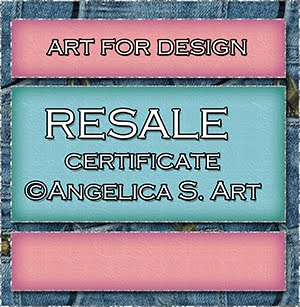
Beautiful Blog Award

Designer That Inspires Award

Blog I Love Award

Rawk My Socks Award

Search
CU License Tagging Obsessions

Niqui Designs CU License

CU License Scraps Dimensions

DzinesByMelz CU License

CU License Lacarolita's Designz

CU License Tezza'a Dezignz

CU License Scrap and Tubes

Calendar
>
Powered by Calendar Labs
Chat With Me!
Blog Archive
-
▼
2013
(330)
-
▼
June
(55)
- Ladybug Garden by Ditzy Dezigns - CT Tag, a tut, &...
- Pretty Poison by Inzpired Creationz, featuring the...
- Coffee Cream Delight by FwTags Creations - CT tag,...
- Cherry Pie by Designs by Sarah, featuring the Sexy...
- Vintage Angel scrap kit by P&A Dezigns - CT tag, T...
- Aged Beauty by Inzpired Creationz, featuring the L...
- Princess by Inzpired Creationz, featuring the Cors...
- Elizabeth by Patty B's scraps- CT tag, Tut, & FREE...
- Wisteria by P&A Dezigns, with a Scarlett poser als...
- The Vampire Diaries scrap kit by Jenny's Designz, ...
- Lithium by Anna's Attic, featuring the Secret tube...
- Happy 4th scrap kit & Patriotica posers by P&A Dez...
- Emo Girl by Hania's Designs, featuring the Little ...
- Grunge Princess by KizzedByKelz, featuring Lady Da...
- Glamour by Night scrap kit by Denise Creationz, an...
- Sexy Sophie by MistyLynn's Creations, and featurin...
- Pride by Irish Princess Designs, featuring the Mul...
- Gotika by Diry Art - CT Tag & Tut
- The Revengeful by Wicked Creationz, and featuring ...
- Talk About Friendship by Sweet Cravings Scraps, an...
- Flower Power by Denise Creationz, and featuring th...
- Sunflower Girl by Kez Starz Creationz - CT Tag, Tu...
- Sugar Crush by Scraps by Danielle, featuring the V...
- Posh Puppy by Designs by Sarah, featuring the Kell...
- Rockin USA kit by KizzedByKelz, and featuring the ...
- Attitude Princess by Kandii Popz Dezignz, and feat...
- Vampish by Devilish Dezines, and featuring the Pur...
- Dark Souls by Waggish Sparkles, and featuring the ...
- Lakeside Retreat by Jackie's Jewels, featuring the...
- Soft Sigh by Bookworm Dezines - CT Tag, Tut, & FRE...
- RBL Designz, Mini Kit #3 and the Keshalyi poser- C...
- Sophistication Kit by Artlor Designs, and featurin...
- For Dakota- Autism Awareness by Ditzy Dezigns - CT...
- Love the Denim kit by Disyas Digital Designs, feat...
- Butterfly Kisses kit by Jenny's Designz, featuring...
- Bubblegum Pirates kit by KizzedByKelz, featuring t...
- Sexy Sailor Girl by Hania's Designs - Ct Tag, Tut,...
- Pretty Ballerina by Lady Noelle - CT Tag, Tut, & F...
- July Birthstone by BLT Dezignz - Ct Tag, Tut, & FR...
- Dancing in Love by Disyas Digital Designs - CT Tag...
- Sand Beach by Bella's Designs- CT Tag, Tut, & FREE...
- Spring Party by Bookworm Dezines- CtT Tag, tut & F...
- Gone Wild4 Zebra by Kizzed By Kelz, and featuring...
- Sweet Pin Ups- Lick me Kit by Dran Designs, & the ...
- Luella kit by Patty B's Scraps - Ct tag, tut, & FR...
- For Glenda kit by Wicked Creationz - CT Tag, Tut, ...
- Doyle Kit by Sleek & Sassy Designz, featuring a po...
- Kez Starz Creationz' Kittens & Bows Tagger Kit - C...
- Toxic Love by Scraps by Danielle - Ct tag & Tut #2
- Toxic Love by Scraps by Danielle - Tag and Tut
- Route 66 by Sweet Cravings Scraps - Ct Tags, tut, ...
- Groovy America Scrap Kit by KizzedByKelz, featurin...
- Posh Pets by Pink Paradox Productions- CT tag, tut...
- Pampered Pets by Pink Paradox Productions - Ct Tag...
- Tourmaline Scrap kit by BLT DeZignZ - Ct tag, tut,...
-
▼
June
(55)