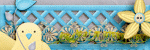Clock
Atlanta |
Labels
- Alex_Prihodko (11)
- Alfadesire (7)
- Amy Marie (5)
- Andy Cooper (19)
- Angel's Creationz (1)
- Angelica S. (3)
- Anna's Attic (1)
- Arthur Crowe (5)
- Artlor Designs (1)
- Baby Cakes Scraps (6)
- BabyVDezign (1)
- Baddon (2)
- Batschis Poser (1)
- Beautiful Blog Award (1)
- Beehive Studio (7)
- Bella's Designs (1)
- Bibi's Collection (49)
- Black Widow Creationz (1)
- Blog I Love Award (1)
- Blogtrain Templates (3)
- BLT Dezignz (13)
- Bookworm Dezines (9)
- Brattys Dezinz (3)
- Broken Sky Dezine (4)
- Bubble's Dream (4)
- Bulk Masks (5)
- Celinart (6)
- Chachaz Creationz (1)
- Chris Pastel (15)
- Cindy's Creative Designs (3)
- Claudia's Creationz (1)
- Cluster Frames (2)
- Cover Masks (1)
- Creative Scraps by Crys (1)
- Crystal's Creations (2)
- Dance In The Rain (2)
- Danny Lee (21)
- Dazzlin Divas (5)
- Dee's Sign Depot (3)
- Delicate Pearl (1)
- Denise Creationz (5)
- Designer That Inspires Award (1)
- Designs by Joan (10)
- Designs by Norella (9)
- Designs by Sarah (11)
- Designs by Stina (3)
- Designs by Vassia (2)
- Designz by Baby Dragon (1)
- Designz by Sue (4)
- Devilish Dezines (10)
- Di Halim (8)
- Diry Art (2)
- Disturbed Scraps (7)
- Disyas Digital Designs (6)
- Ditzy Dezigns (1)
- Diva Designz (6)
- DNS Scraps (2)
- DNScraps (1)
- Dran Designs (3)
- Eclipse Creations (2)
- Enchanted Dreams Boutique (1)
- Erica Wilma (4)
- Evol Angel Scrapz (1)
- Felice Originals (6)
- FwTags Creations (6)
- Gemini Creationz (2)
- Ginnibug Designz (1)
- Hania's Designs (37)
- Heather's Devine Dezigns (2)
- Honored Scraps (2)
- Horseplay's Pasture Designs (3)
- Inzpired Creationz (6)
- Irish Princess Designs (1)
- Ismael Rac (1)
- Jackie Scottish Lass (2)
- Jackie's Jewels (2)
- Jen's Sweet Temptations (1)
- Jenny's Designz (4)
- Kajenna (2)
- Kandii Popz Dezignz (5)
- Keith Garvey (2)
- Kez Starz Creationz (7)
- Kim's Korner (7)
- Kissing Kate (3)
- Kizzed by Kelz (40)
- La Galerie deJackie (4)
- Lady Mishka (3)
- Lady Noelle (4)
- Lizquis Scraps (4)
- LowBudgetScrapping (1)
- Lysira's Graphic World (2)
- Manipulated by Magik (7)
- Mariandale Designs (1)
- Masks (29)
- MediEvil Creations (12)
- Meine Bastelwelt (1)
- Memory Lane Creations (2)
- Michelle's Myths (5)
- Misticheskaya (2)
- Misty Lynn's Creations (9)
- Mouse Clicks (3)
- My Scrapkits (1)
- Nina's Graphix (3)
- Ninaste (7)
- Nocturne (2)
- O'Scrap Blogtrain (1)
- P-O Concept (9)
- P&A Dezigns (5)
- Panda Dezigns (1)
- Pandora Creations (6)
- Patty B's Scraps (4)
- PFD EXCLUSIVES (1)
- Pics for Design (69)
- Pink Paradox Productions (3)
- Pressie Tuts (1)
- psp project (2)
- Puddicat Creations (1)
- Punk N Emo Blogtrain (1)
- Queen Brat DigitalDesigns (4)
- RAWK Awards (2)
- RBL Designz (1)
- Rebellious Scraps (1)
- Roman Zaric (1)
- Scottish Butterfly (2)
- Scrap Candy (3)
- Scrap it Studio (2)
- Scrap-a-licious (3)
- Scrapjoy Kits (2)
- Scrappin Dollars (3)
- Scrappin Krazy Designs (5)
- Scraps by Danielle (4)
- Scraps by Randy's Sin (2)
- Scraps From The Heart (3)
- Scraps N Company (87)
- Scrapz N Pleasure (1)
- Sensibility Scrapping (1)
- Sinister Creations (1)
- Sleek & Sassy Designz (1)
- Snag Tags (31)
- Souldesigner (3)
- Sweet Cravings Scraps (23)
- Sweet Occasion Designs (2)
- Sweet Pin-Ups (13)
- Tamandya (3)
- Tammy W (3)
- Tammy's Welts (4)
- Templates Made by Me (27)
- The Hunter (17)
- Timeline Mask Sets (14)
- Timeline Templates (1)
- Tiny Turtle Designs (16)
- TLP Designz (1)
- TonyTz (1)
- Tootypup Scraps (1)
- Tresors de Baby (1)
- Trinita (15)
- Tutorials (146)
- Twilight scraps (1)
- VeryMany (10)
- Vi Nina (6)
- Vickie's Scraps (2)
- Waggish Sparkles (4)
- Wendy G (3)
- Wicked Creationz (6)
- Wilma4Ever (3)
- Wonderland Scraps (4)
- Xeracx (1)
- Zlata_M (2)
Blog Archive
- 2014 (232)
-
2013
(330)
- November(49)
- October(27)
- August(14)
-
July(42)
- Gothic Beauty by Kandii Popz, and featuring the Hi...
- Unicorn's Realm by FwTags Creations - CT tag, Tut,...
- Autumn Bliss by Scraps by Danielle, and featuring ...
- Cherished Moments by Dran Designs, and featuring t...
- Indian Summer scrap kit by BabyVDezigns, featuring...
- Pink Lady scrap kit by Delicate Pearl - Ct Tag, Tu...
- Gang Starr scrap kit by Manipulated by Magik, feat...
- August scrap kit by Bookworm Dezines, featuring th...
- Rosez N Skullz by Crystal's Creations - CT Tag, TU...
- Beachcomber scrap kit by Inzpired Creationz, featu...
- Champagne & Mistletoe by Wicked Creationz - CT Tag...
- Heavenly Angels scrap kit by Jenny's Designz, and ...
- Multycolor scrap kit by KizzedBy Kelz, and matchin...
- Magical Dream scrap kit by Inzpired Creationz, fea...
- Cupcake Delite scrap kit by BLT Dezignz - CT Tag, ...
- Unleashed my Dark Side by Brattys Dezinz - CT Tag,...
- Marissa scrap kit by Baby cakes Scraps, and featur...
- Madelyn scrap kit by Patty B Scraps, featuring the...
- All I Want for Christmas by Scraps by Randys Sin -...
- La Vie En Rose scrap kit by Waggish Sparkles, and...
- No Emoshun by Jen's Sweet Temptations, and featuri...
- Black & White kit with the Gothic Ballerina Posers...
- Wild Cat by Designs by Sarah, featuring the Prince...
- It's a Birthday by MistyLynn's Creations, featurin...
- Sign of the Gypsy Queen by BabyCake Scraps, featur...
- Punkie Emo by KezStarz Creationz - CT tag, Tut, & ...
- Sweet Baylea by Brattys Dezinz - CT Tag, Tut, & FR...
- Urban Jungle by Inzpired Creationz, featuring the ...
- Mono Love by FwTags - CT tag, Tut, & FREEBIE clust...
- The Cool Chick by Bookworm Dezines, featuring the ...
- Supa Bass by Designz by Baby Dragon, and featuring...
- Coral scrap kit by Inzpired Creationz, and featuri...
- Birthday Girl by Evol Angel Scrapz - CT Tag, cover...
- My Happy Ending by Sweet Cravings Scraps, featurin...
- Endless Love by Sweet Cravings Scraps - CT tags, t...
- Slice of Summer by KizzedByKelz, featuring a poser...
- Emo Pride by Wicked Creationz Scraps - CT Tag, tut...
- Emo Kisses by Scraps by Danielle, featuring the De...
- Tender Love Kit by Sweet-PinUps, featuring the Fun...
- Flora scrap kit by MistyLynn's Creations, featurin...
- EmoFairy 2 by Angel's Designz - CT Tag, tut, & FRE...
- Steampunk Doll by Bookworm Dezines, featuring the ...
- June(55)
- May(47)
- April(81)
- March(15)
Powered by Blogger.
Translate
Followers
Wednesday, July 31, 2013
Tutorial using the Gothic Beauty scrap kit by Kandii Popz, and featuring the Hilary tube by Max-13-Tulmes
Supplies Needed
Paint Shop Pro - I am using X5, but any should do
The Gothic Beauty scrap kit by Kandii Popz, which can be purchased at Scrap-a-Licious HERE
The Hilary tube by Max-13-Tulmes, which can be purchased at Pics for Design HERE
Any color or gradient and font of your choosing
Okay, let's begin. The first thing you will need to do, is to start a new image in Paint Shop Pro (PSP for short). To do this, look at the top left corner, and click on FILE>NEW> a pop up will open...set width and height to 600, make background transparent, and make sure the transparent box is checked. Click okay, and you now have a blank size base for your tag, already sized and ready to go.
***(NOTE: there is a layers menu on the right side of your screen..if u do not see it then look up top and click VIEW>PALETTES>LAYERS and it will open up...u use this layer to bring things to the front..say for example u put a shoe on the tag but it went behind a bucket and u want it in front of the bucket...while holding the left click button on your mouse or touch pad down, you would slide the shoe to the layer the bucket is on..it would now be in the front...use this anytime u want to bring something to the forefront.)***
We will not be adding a mask or paper to this tag. First, find and open the Hilary tube and reduce her by 45% and place her centered on the tag. Next, find and open the netting and leave the size as is, and center it behind the tube. Duplicate it and flip it horizontally. Now find and open the splat and again leave the size as is. Center it on the tag and then duplicate it and flip it horizontally...pull the long splats outward a little bit.
Now find and open the flower #1 and increase it by 25% and center it on the tag behind the tube but in front of the splat. next, find and open the glitter doodle and reduce the size by 70% and place angled on the left...duplicate and flip it horizontally and place angled on the right. Use the side layers menu and slide the tube back to the forefront. Now find and open the lace #2 and reduce the size by 80%...keep duplicating until it goes all the way across the top of the tag. Flip it vertically and keep duplicating until it goes all the way across the bottom of the tag.
Now find and open the flower #2 and reduce it by 80%, and place one in each of the 4 corners. Next, find and open the flower #1 and reduce it by 85%. Place one on top of each of the corner flowers, turning slightly, so all petals show. Next, find and open the flower # 3 and reduce it by 92% and place it in the very center of the other stacked corner flowers. Now find and open the fan and reduce it by 75% and place it on the right bottom, and slide it to the forefront.
Now find and open the lips with a jewel and reduce the size by 80% and place it above the fan on the right side. Now find and open the skull #2 and reduce it by 80% and place it on the bottom left, next to the tube. Next, find and open the cupcake and reduce it by 90% and place it under the skull on the bottom left. Now find and open the key and reduce it by 90% and place it angled across the fan on the bottom right. Lastly, find and open the lipstick and reduce it by 90% and placeit on the bottom right, on the right side of the skull.
You did it! You now have finished this tag. You will need to add copy wright info to your tag, as it is the law. Finally, add a name in any font and color of your choosing.
I hope you enjoyed this tutorial. If you did, please follow my blog and pass it along to others. If you make a tag using this tutorial, please send it to meat robynebutts@gmail.com, so I can place it on my blog.
Hugs and blessings,
Robyne
Matching timeline cover I created using the Gothic Beauty scrap kit by Kandii Popz, and featuring the Hilary tube by Max-13-Tulmes
Preview of the awesome Gothic Beauty Kit!
Preview of the freebie cluster frame I created using the Gothic Beauty scrap kit by Kandii Popz!
FREEBIE cluster frame. You can download this frame by simply right-clicking on the image below, and then saving it to your computer. (It is in PNG format for you). Please do NOT claim as your own work; either link back here to my blog, or link to the shop link where this kit can be purchased...thank you!
Labels:Kandii Popz Dezignz | 0
comments
Tuesday, July 30, 2013
Tutorial using the Unicorn's Realm scrap kit and posers by FwTags Creations
Supplies Needed
Paint Shop Pro - I am using X5, but any should do
The Unicorn's Realm scrap kit by FwTags Creations, which can be purchased at Berry Applicious HERE
Any color or gradient and font of your choosing
Okay, let's begin. The first thing you will need to do, is to start a new image in Paint Shop Pro (PSP for short). To do this, look at the top left corner, and click on FILE>NEW> a pop up will open...set width and height to 600, make background transparent Click okay, and you now have a blank size base for your tag, already sized and ready to go.
***(NOTE: there is a layers menu on the right side of your screen..if u do not see it then look up top and click VIEW>PALETTES>LAYERS and it will open up...u use this layer to bring things to the front..say for example u put a shoe on the tag but it went behind a bucket and u want it in front of the bucket...while holding the left click button on your mouse or touch pad down, you would slide the shoe to the layer the bucket is on..it would now be in the front...use this anytime u want to bring something to the forefront.)***
Okay let's get started! :)
Let's build this tag from the bottom up. First, find and open the paper #4 and copy and paste it to the new image..size it to fit. Next, find and open the El 9 castle and reduce it by 70% and place it on the right side of the tag, towards the back. Next, find and open the El # 8 the other castle and also reduce it by 70%. Place it on the left side of the tag, towards the back. Now find and open the El #48 the moon and reduce it by 65% and place it on the top right of the tag.
Now, find and open the poser #3 and reduce her size by 70% and place her on the left side of the tag, to the right of the castle on the left. Now find and open the EL #10 mushroom house and reduce it by 80%, and place it on the bottom right of the castle on the right. Now find and open the El # 3 unicorn and reduce it by 45% an place it to the right of the poser. Next, find and open the EL #64 and reduce it by 80% and place on the bottom left, on the left castle.
Next, find and open the El #62 the tree and reduce it by 65% and center it in the back of the tag. Now find and open the el#56 stone path and reduce it by 70% and place on the left side bottom of the tag...duplicate it and flip it horizontally and place on the right bottom of the tag. Next, find and open the El #45 and reduce it by 90% and place in the right side of the left castle, and slide it to the forefront. Next, find and open the El #75 and reduce it by 90%, and placve it in the open space on the top right between the tree and the castle.
Now find and open the El #1 and reduce it by 75%, and place it on the right side...duplicate it and flip it horizontally and place it on the left side. Now find and open the El #67 water and reduce it by 80%. Keep duplicating and flipping it horizontally until the entire right bottom corner is all water. Next, find and open the El #69 canoe and reduce it by 95% and center it in the water. Now find and open the El #40 the grass blades and keep duplicating and decreasing the size along the edge of the water...then flip the unicorn horizontally and make it appear as if it is drinking water.
Now find and open the El #27 and reduce it by 85% and place it on the right of the poser, and in the front of the tree. Use the side layers menu to slide it to the forefront. Now find and open El #32 and reduce it by 85% and place it in front of the castle on the right, at the bottom, and slide to the forefront. Next, find and open the El# 54 mushrooms and reduce it by 80% and place on the left bottom. Finally find and open El#22 and El#23 and reduce them by 90% and place on the bottom left, on the right side of the mushroom.
You did it! You now have finished this tag. You will need to add copy wright info to your tag, as it is the law. Finally, add a name in any font and color of your choosing.
I hope you enjoyed this tutorial. If you did, please follow my blog and pass it along to others. If you make a tag using this tutorial, please send it to meat robynebutts@gmail.com, so I can place it on my blog.
Hugs and blessings,
Robyne
Matching timeline cover created using the Unicorn's Realm by FwTags Creations
Preview of the Unicorn's Realm scrap kit by FwTags Creations
Preview of the freebie cluster frame created using the Unicorn's Realm scrap kit
FREEBIE cluster frame. You can download this frame by simply right-clicking on the image below, and saving it to your computer. (It is in PNG format for you). Please do NOT claim as your own work; either link back here to my blog, or to the shop link where this kit can be purchased.
Labels:FwTags Creations | 0
comments
Tutorial using the Autumn Bliss scrap kit by Scraps by Danielle, and featuring the Autumn Girl tube by Arthur Crowe.
Supplies Needed
Paint Shop Pro - I am using X5, but any should do
The Autumn Bliss scrap kit by Scraps by Danielle, which can be purchased at Scraps by Danielle HERE
The Autumn Girl tube by Arthur Crowe, which can be purchased at the Arthur Crowe Factory HERE
Any color or gradient and font of your choosing
Okay, let's begin. The first thing you will need to do, is to start a new image in Paint Shop Pro (PSP for short). To do this, look at the top left corner, and click on FILE>NEW> a pop up will open...set width and height to 600, make background transparent, and make sure the transparent box is checked. Click okay, and you now have a blank size base for your tag, already sized and ready to go.
***(NOTE: there is a layers menu on the right side of your screen..if u do not see it then look up top and click VIEW>PALETTES>LAYERS and it will open up...u use this layer to bring things to the front..say for example u put a shoe on the tag but it went behind a bucket and u want it in front of the bucket...while holding the left click button on your mouse or touch pad down, you would slide the shoe to the layer the bucket is on..it would now be in the front...use this anytime u want to bring something to the forefront.)***
We will not be adding a mask or paper to this tag. First, find and open the Autumn Girl tube and reduce her by 30% and place her centered on the tag. next, find and open the fan #4. Leave the size as is, and rotate it to be straight, and place it behind the tube. Now find and open the broom #3 and reduce it by 70% and place one on each side of the fan. Now find and open the hearts on a string #1 and reduce the size by 75% and place one on each side. use the side layers menu and slide the broos back to the forefront.
Now, let's add some other items to start adding depth and dimension to our tag! Now find the cat and reduce it by 80% and place it on the bottom right of the tag, near the tube's foot. Next, find and open the bow #1 and reduce it by 80%. Place it in the top left corner..duplicate it and flip it horizontally...repeat this process in the other 3 corners. Now find and open the sun flower #1 and reduce it by 90%, and place one in the center of each of the corner bows.
Now find and open the candle #1 and reduce it by 90% and place one on each side of the tube. Now find and open the leaf #1 and reduce it by 90% and place it on both sides at the top of the fan. Now find and open the leaf #3 and reduce it by 90% and place it on the top left of the fan. Now find and open candle #4 and reduce it by 80% and place them on the sides of candle 1, and bring candle 1 to the forefront. Now find and open the butterflies 1, 2, and 3 and reduce them by 90% and place the all on the top right of the tag. Lastly, find and open the autumn bliss flair and reduce it by 90% and place one underneath the candles on both sides.
Matching timeline cover I created using the Autumn Bliss scrap kit by Scraps by Danielle, and featuring the Autumn Girl tube by Arthur Crowe.
Preview of the awesome Autumn Bliss scrap kit by Scraps by Danielle!
Preview of the freebie cluster frame I created using the Autumn Bliss scrap kit by Scraps by Danielle.
FREEBIE cluster frame! You can download this frame by simply right-clicking on the image below, and saving to your computer. (It is in PNG format for you). Please do NOT clai as your own work; either link back to my blog, or link to the shop link where this kit can be purchased...thank you!
Labels:Scraps by Danielle | 0
comments
Monday, July 29, 2013
Tutorial using the Cherished Moments scrap kit by Dran Designs, and featuring the Summer Fun cookie poser by Erica Wilma
Supplies Needed
Paint Shop Pro - I am using X5, but any should do
The Cherished Moments scrap kit by Dran Designs, which can be purchased at Sweet-Pinups HERE
The Summer Fun cookie poser by Erica Wilma, which can be purchased at Sweet-Pinups HERE
Any color or gradient and font of your choosing
Okay, let's begin. The first thing you will need to do, is to start a new image in Paint Shop Pro (PSP for short). To do this, look at the top left corner, and click on FILE>NEW> a pop up will open...set width and height to 600, make background transparent, and make sure the transparent box is checked. Click okay, and you now have a blank size base for your tag, already sized and ready to go.
***(NOTE: there is a layers menu on the right side of your screen..if u do not see it then look up top and click VIEW>PALETTES>LAYERS and it will open up...u use this layer to bring things to the front..say for example u put a shoe on the tag but it went behind a bucket and u want it in front of the bucket...while holding the left click button on your mouse or touch pad down, you would slide the shoe to the layer the bucket is on..it would now be in the front...use this anytime u want to bring something to the forefront.)***
We will not be using a paper or a mask for this tag. First thing, let's add the base of the tag, El #38. leave the size as is, and center it on the tag. Next, find and open the cookie poser #3. Reduce her by 65% and place it centered on the flower. Now find and open the El #80 and reduce it by 90% and place it on the poser's head. Next, find and open the El #16 bow and reduce it by 80%, and place one in both top corners. next, find and open El# 45 flower and reduce it by 90% and center on the top corner bows. Now find and open the El #52 silver star rhinestone and reduce it by 95% and center on flowers on the bows...make sure the sides are going in opposite directions.
Now find and open the El #90 the cat and reduce it by 75% and place it at the bottom right of the poser. next, find and open the El #67 and reduce it by 70% and place it on the left side...duplicate it and flip it horizontally and place it on the right side. Now find and open El #71 bobby pin with the key and reduce it by 90%. Place on the right side of the center flower, on the bottom beige part...duplicate and flip it horizontally and place on the left side. Now find and open the El #74 the bobby pin with the rose on it, and reduce the size by 90%. Place it angled above the other bobby pin on the right side, then duplicate it and flip it horizontally and place it on the left side angled. Now find and open the El #55 the pink heart stone key and reduce it by 95%. Place it on the top cream area of the flower, on the left side. Duplicate it and flip it horizontally and place on the right, also angled.
Now find and open the El# 81 greenery and reduce it by. Place it on the bottom left side of the poser...duplicate and flip it horizontally and place on the right side of the bottom of the poser. Use the side layers menu and slide the poser to the forefront. Now find and open El #10 the pink beads, and reduce them by 75%. Place in the top left corner, then duplicate and flip it horizontally and place in top right corner. Now duplicate it and flip it vertically and place it in the bottom right corner. Duplicate it one more time and flip it horizontally and place it on the bottom left corner. Next, find and open the El #29 and reduce it by 70% and place it all the way across the bottom of the tag.
Now find and open the El #85 grass and reduce it by 80%. Place it on the bottom right under the chains, duplicate it, then duplicate it again and flip it horizontally, and duplicate one more time. repeat this process on the left side. next, find and open the El#88 and reduce it by 80%, and place it on top of the grass on the bottom right...duplicate it and flip it horizontally...repeat on left side. Now find and open El # 51 and reduce it by 80% and angled it on the bottom left. Open El #25 cupcake and reduce it by 85% and place it to the right of the stone on the bottom left. Find and open El #50 stone and reduce it by 80% and place angled on far bottom right. Lastly, find and open the El # 60 and reduce it by 90% and place it above the stone on the bottom right.
You did it! You now have finished this tag. You will need to add copy wright info to your tag, as it is the law. Finally, add a name in any font and color of your choosing.
I hope you enjoyed this tutorial. If you did, please follow my blog and pass it along to others. If you make a tag using this tutorial, please send it to meat robynebutts@gmail.com, so I can place it on my blog.
Hugs and blessings,
Robyne
Matching timeline cover I created using the Cherished Moments scrap kit by Dran Designs, and the Summer Fun cookie poser by Erica Wilma
Preview of the gorgeous Cherished Moments kit by Dran Designs!
Labels:Dran Designs,Erica Wilma,Sweet Pin-Ups | 0
comments
Tutorial using the Indian Summer scrap kit by BabyVDezign
Supplies Needed
Paint Shop Pro - I am using X5, but any should do
The Indian Summer scrap kit by BabyVDezign, which can be purchased at Scraps from the Heart HERE
Any color or gradient and font of your choosing
Okay, let's begin. The first thing you will need to do, is to start a new image in Paint Shop Pro (PSP for short). To do this, look at the top left corner, and click on FILE>NEW> a pop up will open...set width and height to 600, make background transparent, and make sure the transparent box is checked. Click okay, and you now have a blank size base for your tag, already sized and ready to go.
***(NOTE: there is a layers menu on the right side of your screen..if u do not see it then look up top and click VIEW>PALETTES>LAYERS and it will open up...u use this layer to bring things to the front..say for example u put a shoe on the tag but it went behind a bucket and u want it in front of the bucket...while holding the left click button on your mouse or touch pad down, you would slide the shoe to the layer the bucket is on..it would now be in the front...use this anytime u want to bring something to the forefront.)***
Okay let's start building this tag from the bottom up! First, let's add a nice paper to add some color to your tag. To do this, click on FILE>OPEN> find paper # 5 and open it, then click on the pick tool on the tool menu on the left (it looks like an arrow)..a white dotted line will surround the paper, now click EDIT>COPY> find the image 1 tab at the top and click on it...you will do this every time to paste new items as you want to keep building on Image 1 (this is your tag), now click EDIT>PASTE AS NEW LAYER.
Now, let's add some other items to start adding depth and dimension to our tag! Find the El #2 and increase it by 20% and center it on the tag. Now find and open the Pocahontas #3 poser and reduce her size by 40% and center her on the tag. Next, find and open the flower #3 and reduce it by 80%, and place one in all 4 corners.
Now find and open the stones and reduce by 80%. Place on the bottom right of the poser...duplicate, flip it horizontally and place on the bottom left of the poser. next, find and open EL #3 and reduce it by 75%. Place it angled at the top left, duplicate and flip it horizontally and place angled on the top right. Duplicate again and flip vertically and place on bottom right. Duplicate again and flip it horizontally and place on bottom left side. Lastly, find and open the songbird and reduce its size by 85% and place on the right side, in the center of the doodles, duplicate and flip it horizontally and place it on the left center of doodles.
You did it! You now have finished this tag. You will need to add copy wright info to your tag, as it is the law. Finally, add a name in any font and color of your choosing.
I hope you enjoyed this tutorial. If you did, please follow my blog and pass it along to others. If you make a tag using this tutorial, please send it to meat robynebutts@gmail.com, so I can place it on my blog.
Hugs and blessings,
Robyne
Matching timeline cover I created using the Indian Summer by BabyVDezign
Preview of the Indian Summer scrap kit by BabyVDezign, which can be purchased at Scraps from the Heart HERE
Preview of the freebie cluster frame created using the Indian Summer scrap kit by BabyVDezign
FREEBIE cluster frame created using the Indian Summer scrap kit. You can download this frame by simply right-clicking on the image below, and then saving it to your computer. (It is in PNG format for you). Please do NOT claim as your own work; either link back here to my blog, or link to the shop link where this kit can be purchased...thank you!
Labels:BabyVDezign | 0
comments
Tutorial using the Pink Lady scrap kit by Delicate Pearl.
Supplies Needed
Paint Shop Pro - I am using X5, but any should do
The Pink Lady scrap kit by Delicate Pearl, which can be purchased at Scrappin Dollars HERE
Any color or gradient and font of your choosing
Okay, let's begin. The first thing you will need to do, is to start a new image in Paint Shop Pro (PSP for short). To do this, look at the top left corner, and click on FILE>NEW> a pop up will open...set width and height to 600, make background transparent, and make sure the transparent box is checked. Click okay, and you now have a blank size base for your tag, already sized and ready to go.
***(NOTE: there is a layers menu on the right side of your screen..if u do not see it then look up top and click VIEW>PALETTES>LAYERS and it will open up...u use this layer to bring things to the front..say for example u put a shoe on the tag but it went behind a bucket and u want it in front of the bucket...while holding the left click button on your mouse or touch pad down, you would slide the shoe to the layer the bucket is on..it would now be in the front...use this anytime u want to bring something to the forefront.)***
We will not be using a paper or a mask for this tag. First thing, let's add the base of the tag, the stairs. Find and open the El #27 the stairs, and reduce the size by 20%. Place on the center of the tag, towards the bottom.Now, let's add our tube. Find and open the full-view of the pink lady poser. Reduce her by 55% and place her centered on the bottom of the stairs. Next, find and open the El # 13 fence, and reduce it by 20% and place behind the poser. Now find and open the El # 39 and reduce it by 35% and place it on the left side behind the tube, at the top. Duplicate and flip it horizontally, and place on the top right. Make sure it is in front of the fence, but behind the poser.
Now find and open El #26 the heart and leave the size as is and place it behind the poser. Next, find and open El #29 bow and reduce it by 75% and place in the top left corner. Duplicate and flip it horizontally and place in top right corner. Next, find and open El #23 swag and reduce it by 85% and place it along the handrail of the stairs, on the left side...duplicate and flip it vertically..position it. Repeat this process on the right handrail. Now find and open El#11 and reduce it by 70%. Place on the left side of the heart and then duplicate and place on the right side of the heart.
Next, find and open the El #34 brown bow and reduce it by 90%. Place on both handrails at the very front, at then end of the swag. Now find and open the El # 31 pink flower and reduce by 96% and place one in the center of the 2 brown bows. Next, find and open the El #37 pink flowers ans reduce it by 80%. Place at the top stair..then keep duplicating and flipping it horizontally for each step, until you reach the last step. Now find and open the El #8 purple flower and reduce it by 90% and place on the top and the bottom of the steps, on the side rails. Lastly, find and open the El # 16 and reduce by 90% and place on the top right side. Duplicate it and flip it horizontally and place on the left side.
You did it! You now have finished this tag. You will need to add copy wright info to your tag, as it is the law. Finally, add a name in any font and color of your choosing.
I hope you enjoyed this tutorial. If you did, please follow my blog and pass it along to others. If you make a tag using this tutorial, please send it to meat robynebutts@gmail.com, so I can place it on my blog.
Hugs and blessings,
Robyne
Matching timeline cover I created using the Pink Lady scrap kit by Delicate Pearl
Preview of the Pink Lady scrap kit by Delicate Pearl, which is available for purchase at Scrappin Dollars HERE
Preview of the freebie cluster frame I created using the Pink Lady scrap kit by Delicate Pearl
FREEBIE cluster frame I created using the Pink Lady scrap kit by Delicate Pearl. You can download this frame by simply right-clicking on the image below, and saving it to your computer. (It is in PNG format for you). Please do NOT claim as your own work; either link back here to my blog, or link to the shop link where this kit can be purchased...thank you!
Labels:Delicate Pearl | 0
comments
Sunday, July 28, 2013
Tutorial using the Gang Starr scrap kit by Manipulated by Magik.
Supplies Needed
Paint Shop Pro - I am using X5, but any should do
The Gang Starr scrap kit by Manipulated by Magik, which can be purchased at Mystical Scraps HERE
The Bling Bling Babe tube by Arthur Crowe, which can be purchased at Arthur Crowe's Factory HERE
Any color or gradient and font of your choosing
Okay, let's begin. The first thing you will need to do, is to start a new image in Paint Shop Pro (PSP for short). To do this, look at the top left corner, and click on FILE>NEW> a pop up will open...set width and height to 600, make background transparent, and make sure the transparent box is checked. Click okay, and you now have a blank size base for your tag, already sized and ready to go.
***(NOTE: there is a layers menu on the right side of your screen..if u do not see it then look up top and click VIEW>PALETTES>LAYERS and it will open up...u use this layer to bring things to the front..say for example u put a shoe on the tag but it went behind a bucket and u want it in front of the bucket...while holding the left click button on your mouse or touch pad down, you would slide the shoe to the layer the bucket is on..it would now be in the front...use this anytime u want to bring something to the forefront.)***
Okay let's start building this tag from the bottom up! First, let's add a nice paper to add some color to your tag. To do this, click on FILE>OPEN> find paper # 6 and open it, then click on the pick tool on the tool menu on the left (it looks like an arrow)..a white dotted line will surround the paper, now click EDIT>COPY> find the image 1 tab at the top and click on it...you will do this every time to paste new items as you want to keep building on Image 1 (this is your tag), now click EDIT>PASTE AS NEW LAYER. Decrease the size by about 25% so there is uncovered space all around the tag. Next find and open paper #1 and size it to fit the tag, then turn it diagonally, and place it behind paper 6. Now find and open paper # 12. Size it to fit the tag...leave it straight, and place it behind the other 2 papers.
Now, let's add some other items to start adding depth and dimension to our tag! Find the Full view of the Bling Bling babe tube and open her. Reduce her size by 30% and center her on the tag. Now find and open bow #4 and reduce it by 80%, and place one ion each of the four corners, going in opposite directions. Now find and open the charm and reduce it by 70%. Place it on the right side, then duplicate it, flip it horizontally, and place it on the left side.
Now find and open the briefcase and reduce it by 80%, and place it on the bottom right, with part of it being behind the tube. next, find and open the mp3 player and reduce it by 90%. Place it on top pf the briefcase, on the right side. Now find and open the moneybag and reduce it by 70%. Place it on the left bottom of the tag. Now find and open the cash and reduce it by 90%. Place it at an angle on the cash bag. Now find and open the gun #2 and reduce it by 90% and place it on the bottom left, angled atop the money bag. Now find and open the bullet hole and reduce it by 90%. Place it on the top right..duplicate it and place it a little more to the right and lower down.
Now find and open the tape. Increase the size by 100% and place it centered behind the tube. Now find and open the smokes and reduce by 90%, and place on the left side of the mp3 player. Now find and open the lock and reduce it by 90% and place it on the left side of the smokes. Next, find and open the pimp cup and reduce by 90% and place on the bottom right, and have the stem behind the smokes. Now find and open the can and reduce it by 90% and place on the bottom right, behind the cash. Now find and open the dollar deco and reduce it by 90% and angle it on the top right by the bullet holes.
You did it! You now have finished this tag. You will need to add copy wright info to your tag, as it is the law. Finally, add a name in any font and color of your choosing.
I hope you enjoyed this tutorial. If you did, please follow my blog and pass it along to others. If you make a tag using this tutorial, please send it to meat robynebutts@gmail.com, so I can place it on my blog.
Hugs and blessings,
Robyne
Matching timeline cover I created using the Gang Starr scrap kit by Manipulated by Magik, which can be purchased HERE and the Bling Bling babe tube by Arthur Crowe, which can be purchased HERE
Preview of Gang Starr kit by Manipulated by Magik!
Preview of the freebie cluster frame I created using the Gang Starr scrap kit by Manipulated by Magik!
FREEBIE cluster frame. You can download this frame by simply right-clicking on the image below, and saving it to your computer. (It is in PNG format for you). Please do NOT claim as your own work; either link back here to my blog, or link to the shop link where this kit can be purchased...thank you!
Labels:Manipulated by Magik | 0
comments
Subscribe to:
Posts
(Atom)
Licensed Reseller
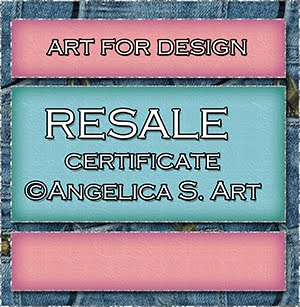
Beautiful Blog Award

Designer That Inspires Award

Blog I Love Award

Rawk My Socks Award

Search
CU License Tagging Obsessions

Niqui Designs CU License

CU License Scraps Dimensions

DzinesByMelz CU License

CU License Lacarolita's Designz

CU License Tezza'a Dezignz

CU License Scrap and Tubes

Calendar
>
Powered by Calendar Labs
Chat With Me!
Blog Archive
-
▼
2013
(330)
-
▼
July
(42)
- Gothic Beauty by Kandii Popz, and featuring the Hi...
- Unicorn's Realm by FwTags Creations - CT tag, Tut,...
- Autumn Bliss by Scraps by Danielle, and featuring ...
- Cherished Moments by Dran Designs, and featuring t...
- Indian Summer scrap kit by BabyVDezigns, featuring...
- Pink Lady scrap kit by Delicate Pearl - Ct Tag, Tu...
- Gang Starr scrap kit by Manipulated by Magik, feat...
- August scrap kit by Bookworm Dezines, featuring th...
- Rosez N Skullz by Crystal's Creations - CT Tag, TU...
- Beachcomber scrap kit by Inzpired Creationz, featu...
- Champagne & Mistletoe by Wicked Creationz - CT Tag...
- Heavenly Angels scrap kit by Jenny's Designz, and ...
- Multycolor scrap kit by KizzedBy Kelz, and matchin...
- Magical Dream scrap kit by Inzpired Creationz, fea...
- Cupcake Delite scrap kit by BLT Dezignz - CT Tag, ...
- Unleashed my Dark Side by Brattys Dezinz - CT Tag,...
- Marissa scrap kit by Baby cakes Scraps, and featur...
- Madelyn scrap kit by Patty B Scraps, featuring the...
- All I Want for Christmas by Scraps by Randys Sin -...
- La Vie En Rose scrap kit by Waggish Sparkles, and...
- No Emoshun by Jen's Sweet Temptations, and featuri...
- Black & White kit with the Gothic Ballerina Posers...
- Wild Cat by Designs by Sarah, featuring the Prince...
- It's a Birthday by MistyLynn's Creations, featurin...
- Sign of the Gypsy Queen by BabyCake Scraps, featur...
- Punkie Emo by KezStarz Creationz - CT tag, Tut, & ...
- Sweet Baylea by Brattys Dezinz - CT Tag, Tut, & FR...
- Urban Jungle by Inzpired Creationz, featuring the ...
- Mono Love by FwTags - CT tag, Tut, & FREEBIE clust...
- The Cool Chick by Bookworm Dezines, featuring the ...
- Supa Bass by Designz by Baby Dragon, and featuring...
- Coral scrap kit by Inzpired Creationz, and featuri...
- Birthday Girl by Evol Angel Scrapz - CT Tag, cover...
- My Happy Ending by Sweet Cravings Scraps, featurin...
- Endless Love by Sweet Cravings Scraps - CT tags, t...
- Slice of Summer by KizzedByKelz, featuring a poser...
- Emo Pride by Wicked Creationz Scraps - CT Tag, tut...
- Emo Kisses by Scraps by Danielle, featuring the De...
- Tender Love Kit by Sweet-PinUps, featuring the Fun...
- Flora scrap kit by MistyLynn's Creations, featurin...
- EmoFairy 2 by Angel's Designz - CT Tag, tut, & FRE...
- Steampunk Doll by Bookworm Dezines, featuring the ...
-
▼
July
(42)